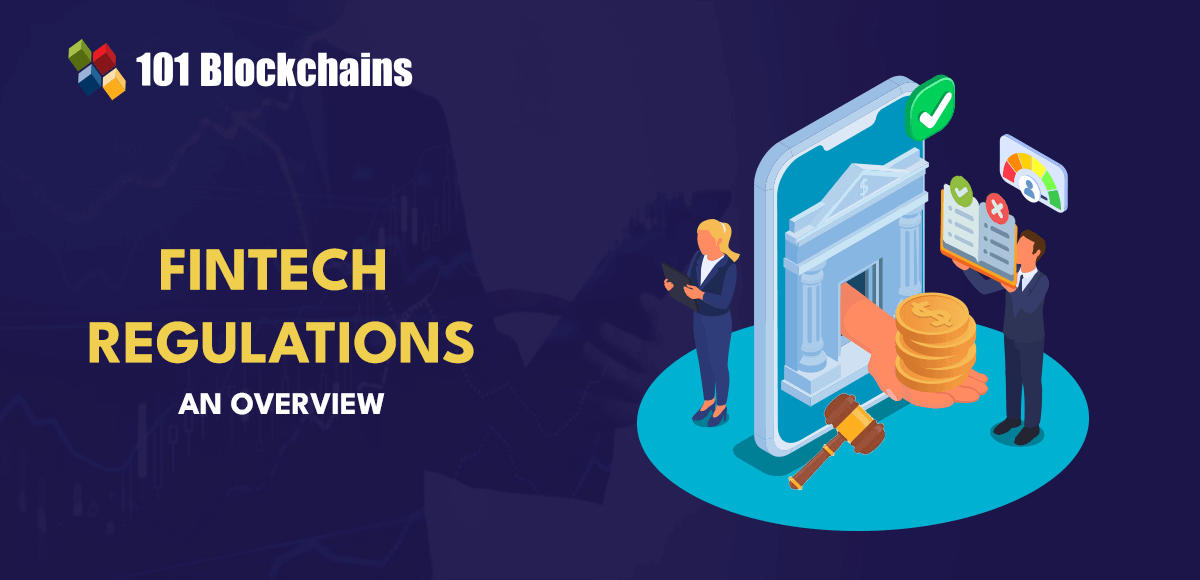In this tutorial, we will walk you through the process of creating a Vue.js app and transforming it into a progressive web app. Progressive web apps (PWAs) are web applications that leverage modern web capabilities to deliver an app-like experience to users, regardless of network conditions.
Key Concepts: Service Workers and Manifest Files
In PWAs, service workers and manifest files are fundamental components that contribute to the enhanced performance and offline capabilities of web applications.
Service workers are JavaScript files that operate as background processes, separate from the main browser thread. They empower your Vue app with the ability to handle tasks like caching resources, intercepting network requests, and enabling features such as push notifications.
Manifest files, typically named manifest.json, serve as a blueprint for your PWA. They contain metadata about the app, defining how it should appear and behave when installed on a user’s device. Manifest files specify essential details such as the app’s name, icons, start URL, and display preferences.
Now that you have a solid understanding of these key concepts, let’s start turning your Vue.js app into an offline-ready progressive web app.
Preparing Your Vue.js App
Before transforming your Vue.js app into a progressive web app, you need to set up a Vue.js project. If you haven’t created a Vue.js app yet, follow the steps below. Alternatively, if you have an existing Vue.js app, you can skip the installation section.
Creating a new Vue.js app
To create a new Vue.js app, you’ll need Vue CLI (command line interface). If you don’t have it installed globally, you can do so by running the following command:
“`html
npm install -g @vue/cli
“`
Once Vue CLI is installed, you can create a new Vue app using the following commands:
“`html
vue create my-vue-pwa
“`
This command initiates an interactive setup process where you can choose various configurations for your Vue.js app. Make sure to select the default preset, and when prompted to manually select features, ensure that you choose the PWA option. This will set up your project with the necessary configurations for progressive web app features.
Notably, the selection of the PWA option during app creation will automatically generate a registerServiceWorker.js file. If, for any reason, this file isn’t created, you can utilize the following command to add the progressive web app features to your Vue.js project:
“`html
vue add pwa
“`
This additional command ensures that the necessary dependencies and configurations for progressive web app features are seamlessly integrated into your project.
Create a simple todo list app
For demonstration purposes, let’s create a simple todo list app on the home page of your Vue app. Replace the contents of App.vue with the provided code snippet.
This todo list app serves as a baseline for transforming your Vue.js application into an offline-ready progressive web app.
Modify the Manifest File
Now that you have your Vue.js app set up, including a basic feature, the next step is to enhance its progressive web app capabilities by configuring the manifest.json file. The manifest.json file plays a crucial role in defining how your PWA appears and behaves when installed on a user’s device.
Due to the PWA module being utilized, this file will be automatically generated during the build process, ensuring it contains the necessary information for a seamless PWA experience.
Configure app metadata
The manifest.json file includes crucial elements that contribute to the PWA experience. To update this information, you can modify your vue.config.js file, which acts as the configuration hub for your Vue.js app. Open the vue.config.js file (create one if not already present) in the root directory of your project and add or modify the provided section.
By updating the vue.config.js file, you ensure that your Vue.js app’s PWA module generates the manifest.json file with the specified configurations during the build process. This dynamic generation simplifies the maintenance of your PWA metadata, allowing you to make changes directly in your project’s configuration.
Implement Service Workers
Service workers are a vital component of progressive web apps (PWAs) responsible for enabling advanced features such as offline capabilities, background synchronization, and push notifications. The service worker file will be automatically generated during the build process, ensuring its inclusion in the production environment. In development mode, service workers are not included by default. This omission is intentional and serves to prevent potential issues.
Enabling service workers in development could lead to cached assets being used, potentially causing discrepancies with the latest local changes. To build the Vue.js app and generate the service worker file, the following command can be utilized:
“`html
npm run build
“`
Executing this command triggers the Vue build process, which includes the creation of the service worker file in a dist directory for production deployment.
Register the service workers
The registerServiceWorker.js file is automatically included in your Vue.js project when generated with Vue CLI or pwa module. This file plays a crucial role in integrating service workers into your Vue.js application. Its primary purpose is to facilitate the registration of the service worker script, enabling your app to leverage progressive web app features, such as caching and offline capabilities.
Let’s delve deeper into the code and understand its key components.
Code explanations:
Environment check. The if (process.env.NODE_ENV === ‘production’) condition ensures that the service worker is registered only in production mode. This is a critical consideration, as service workers are meant to enhance the performance and offline capabilities of your app.
With this information, you can now transform your Vue.js app into a progressive web app with enhanced offline capabilities.
Source link