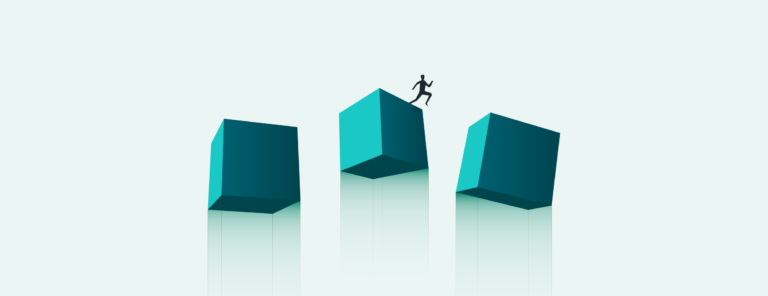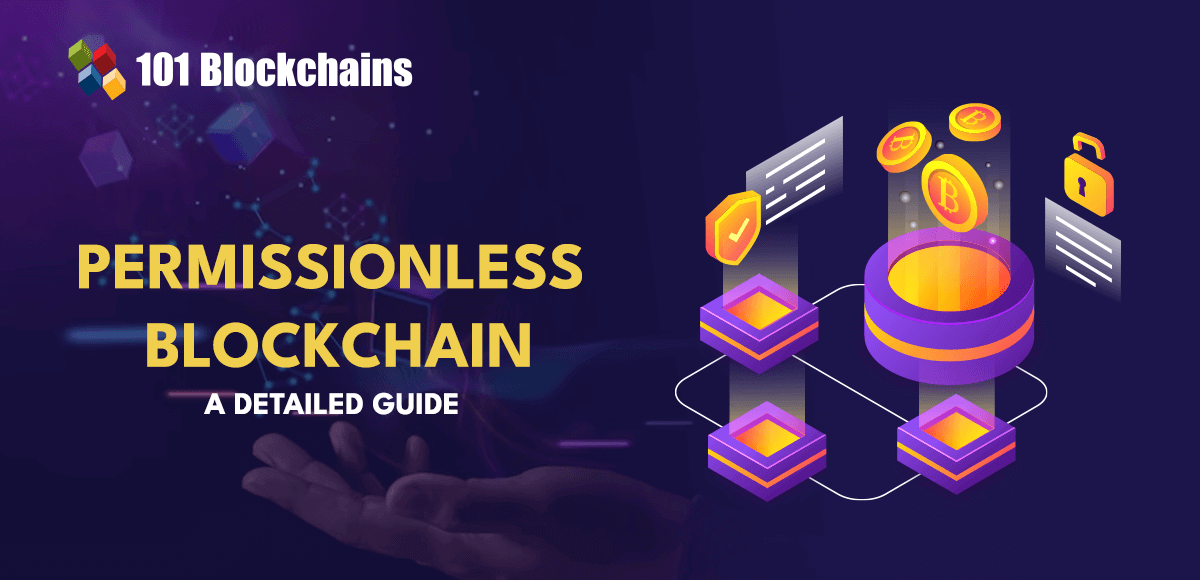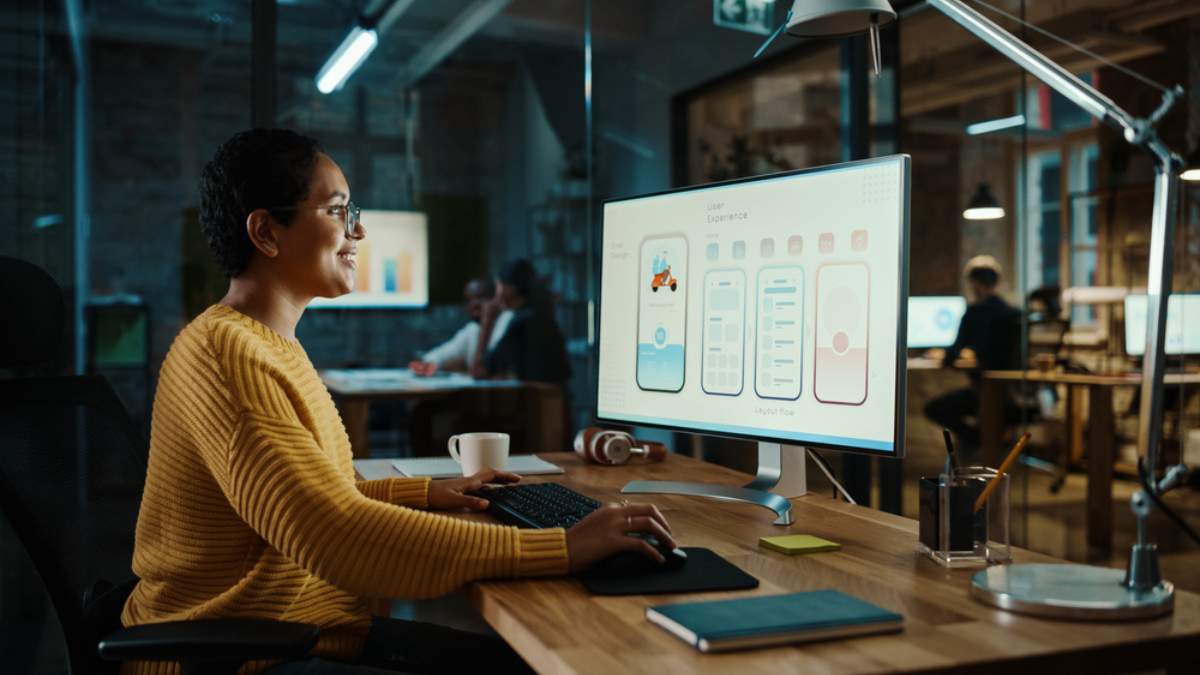In this mini tutorial I”ll show you 9 advanced automation techniques in @Ableton you aren’t using. Numbers 5 and 6 are my favorite!
Here they are in text form:
⓵ Right-click to add or edit an exact value. This is really helpful when you want to reset a point to 0 or some specific percentage. It’s tough to drag your cursor to the exact value. Shift-dragging will create finer movements…but still. Just type it in, baby.
⓶ Time-select an area and then right-click to add a shape to that area. Great for a simple sine wave pan for example. I also use the exponential ramp up to create automated “sidechain” ducking effects.
⓷ Hold [CMD] to move points and curves freeform (not snapped to grid). Sometimes you’ll want your automation to feel more natural and not-so-synced.
⓸ Use the left & right arrow keys to move entire regions of automation when there is a time-selection. This is a quick and easy way to audition different placements for an automation curve.
⓹ The anchor points on the corners will *skew* the curve. You can see the straight black lines appear indicating the skew of the curve. Then hold [OPT] and drag the corner points to mirror with the opposing point. This creates some interesting shapes.
⓺ Similarly, the center anchor points on the top and bottom will *stretch* the curve. I use this to reduce the amplitude of a curve if the effect is too strong but I want to maintain the relative effect. Again, hold [OPT] to mirror with the opposing point. You can use this to invert the polarity on a sine wave, for example.
⓻ When a line or curve turns blue, this indicates that it is in focus. Hover near a line or curve to bring it into focus. Helpful to know when editing complex automations.
⓼ [OPT]-drag a line to change the curve intensity and direction. Double-click to reset to a straight line.
⓽ When time-selected, click and drag on any point inside the selected area and it will move all points and curves within the selected area. Hold [CMD] to move the selected automation freeform.
CHAPTERS
00:00 Intro
00:06 #1 – Add or edit exact values
00:22 #2 – Add common shapes to time-selected area
00:30 #3 – Move breakpoints and lines freeform
00:38 #4 – Shift time-selected automation
00:49 #5 – Curve skew anchor points
01:03 #6 – Curve stretch anchor points
01:21 #7 – Focus
01:30 #8 – Change curve intensity & direction
01:39 #9 – Move all points within time-selected area
01:52 Wrap it up
🎈 Subscribe to OSCILLATR:
🛍 Free downloads, MIDI packs, Sample Packs, courses and more:
🔥 Enroll in my FREE Ableton Course:
🍿 Learn more about Production and Sound Design with this playlist:
🧠 Check out my full tutorial courses for deeper learning
∙ Ableton Live for Beginners
∙ Mixing for Music Producers
∙ Sound Design with Massive
∙ Sound Design with Sylenth
∙ Design Trap Sounds with Massive
∙ Remix in Logic Pro X
🧠 You can also find all of my courses on Skillshare
∙ Skillshare:
⚡️Connect with me
∙ Twitch:
∙ Medium:
∙ IG:
∙ Twitter:
∙ TikTok:
💰 AFFILIATE LINKS
I use Splice.com for all my samples (and rent-to-own plugins and more!) Check it out here
I use Reverb.com for all my music gear and software too
I am a huge fan of Output’s ‘Arcade’
I hope that you enjoy my videos and I am so grateful to be a part of your life in music making and creativity. God Bless!
Dylan
Micah 6:8
—
#ableton #musicproducer
source