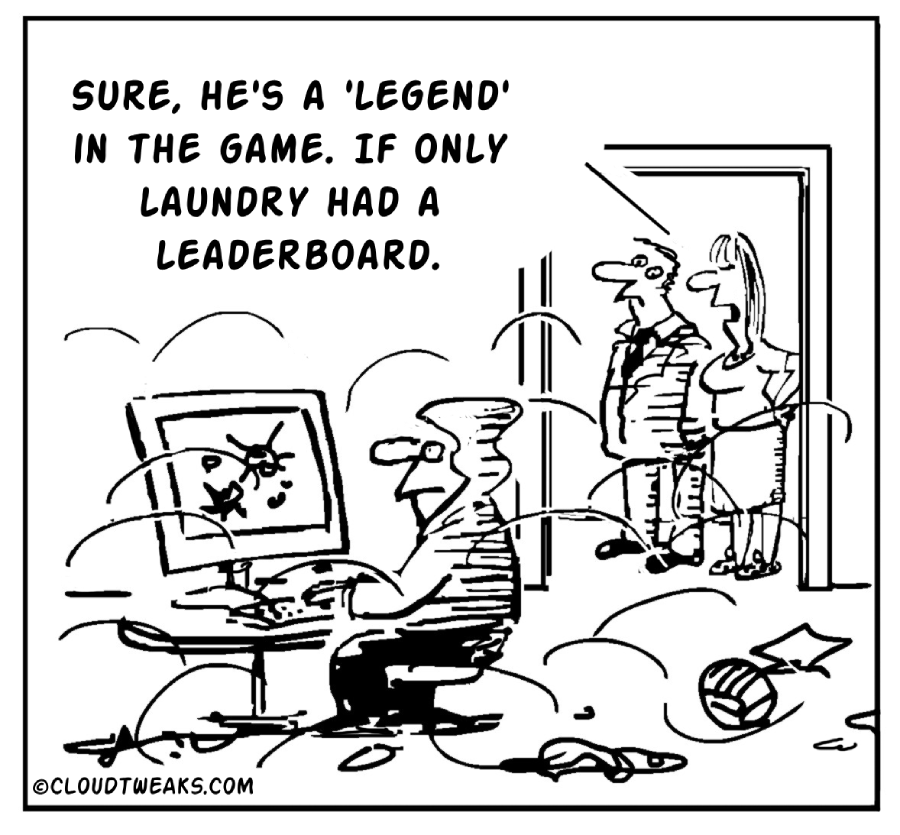Gathering insights from your Google Analytics dashboard is not enough. To fully utilize the power of your data, you need to utilize segmentation and analyze your data in more detail. In this article, we will discuss three methods to create segments in Google Analytics and uncover new opportunities.
Segmentation in Google Analytics allows you to break down a large data set into smaller segments for easier analysis. These segments are subsets of data created by applying filters and conditions to the larger pool of information. Segmentation is commonly used to target offers or create personalized experiences for different personas.
There are three ways to segment data in Google Analytics. You can use “system segments,” which are pre-defined segments available to all Google Analytics accounts. You can create custom segments to group and analyze data according to your specific needs. Finally, you can import segment templates from the Analytics Solutions Gallery. The method you choose depends on your unique use case, level of customization required, and complexity of your segment.
To create segments in Google Analytics, follow these steps:
1. Log in to your Google Analytics account.
2. Go to the “reports” section on your dashboard.
3. From the options listed (Realtime, Audience, Acquisition, Behavior, Conversions), choose the section you want to create a segment for. For this tutorial, let’s use the “audience” report.
4. Click on “audience” and select “overview” from the dropdown menu.
5. Click on “Add segment” on the Audience Overview dashboard.
6. Under the “view segments” section, choose the “system” option and select the segments you want to apply.
7. Click the “apply” button.
8. You will be redirected to a new page displaying audience data that meets your segment criteria. You can analyze and filter this data using various options.
If you want to create custom segments, follow these steps:
1. Log in to your Google Analytics account.
2. Go to the “reports” section on your dashboard.
3. From the options listed (Realtime, Audience, Acquisition, Behavior, Conversions), choose the section you want to create a segment for. For this tutorial, let’s use the “acquisition” report.
4. Click on “acquisition” and select “overview” from the dropdown menu.
5. Click on “Add segment” on the Acquisition Overview dashboard.
6. Click on “New Segment.”
7. Set your conditions based on the options displayed, such as demographics, technology, behavior, date of the user’s first session, and traffic sources. You can also use advanced options like conditions and sequences.
8. Name your new segment.
9. Save your custom segment by clicking the “save” button.
To import segments from the Analytics Solutions Gallery, follow these steps:
1. Log in to your Google Analytics account.
2. Go to the “reports” section on your dashboard.
3. From the options listed (Realtime, Audience, Acquisition, Behavior, Conversions), choose the section you want to import a segment for. For this tutorial, let’s use the “behavior” report.
4. Click on “behavior” and select “overview” from the dropdown menu.
5. Click on “Import from gallery” on the Behavior Overview dashboard.
6. Select a segment from the options displayed in the pop-up box. You can sort and filter segments based on popularity, ranking, and category.
7. Once you’ve found a segment that suits your needs, click “Import.”
8. Choose the view you want to import the configuration into and select “create.”
9. Click “save” to complete the import.
By utilizing segmentation in Google Analytics, you can gain a more accurate understanding of your website visitors and their behaviors. This information will help you make data-driven decisions and uncover new opportunities.
Source link