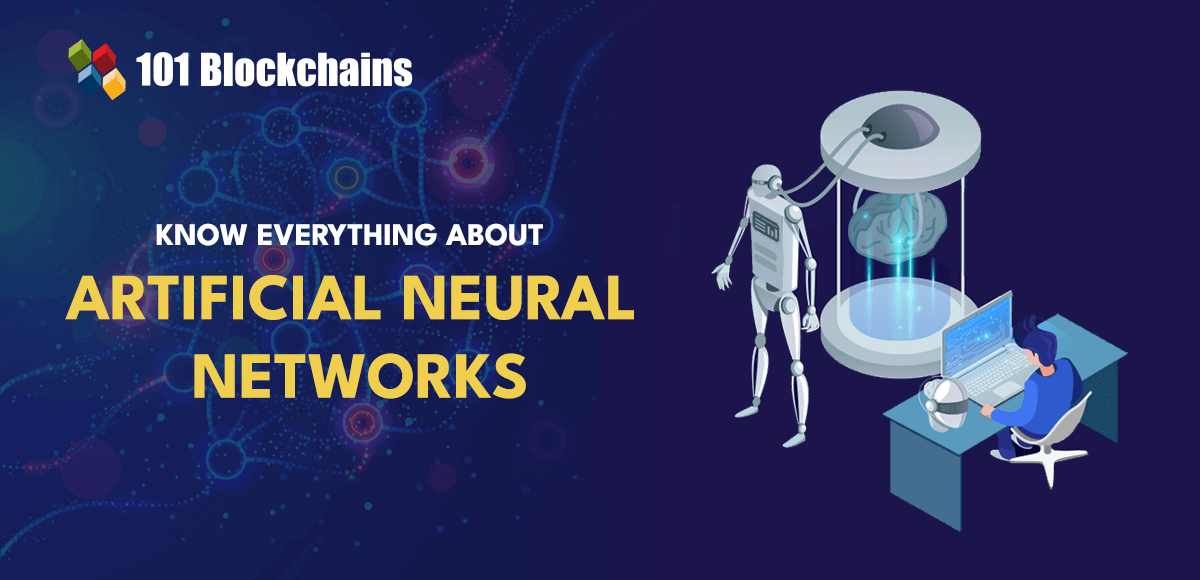Want to know how to create a JavaScript countdown timer? In this tutorial, I’ll walk you through this JavaScript project step-by-step. Whether you’re just starting out in web development or want to learn JavaScript, this is a fantastic project for beginners to learn real-world JavaScript skills.
In this JavaScript tutorial, you’ll:
– Design a User Interface for Your Countdown Timer.
– Implement the JavaScript Logic for the Countdown Timer.
– Connect the Timer Logic with the Display.
– Handle Completion of the Countdown.
To make the most of this tutorial, it helps to have a basic understanding of web development, including familiarity with HTML and CSS. Some prior experience with JavaScript, such as manipulating HTML DOM elements and handling events, can be helpful. However, you don’t need advanced knowledge of JavaScript or prior experience with countdown timers.
I’ve also provided the full source code for this JavaScript project so you can follow along, experiment, and even build upon it for your own projects. Let’s dive in and start building!
How To Create a JavaScript Countdown Timer
Are you ready to dive into the exciting world of web development with a fun and interactive JavaScript project? Well, you’re in the right place because today, we’re going to learn how to create a JavaScript countdown timer with HTML, CSS, and JavaScript. If you’re new to JavaScript or web development, this project is a great way to understand how these three technologies come together to create dynamic and eye-catching websites.
At the heart of this project, I’ll show you how JavaScript can breathe life into a static webpage. I like to think of JavaScript as the puppeteer and HTML/CSS as the puppet. Together, they’re going to put on quite a show! We’ll use JavaScript to make our timer tick in real time, count down to a specific event, or just create a sense of urgency for a special sale on a website.
But it’s not all about functionality; we’re also going to make our timer look good. That’s where CSS comes in, adding style, flair, and those cool modern aesthetics to our timer. Take a look at the image I’ve included below to see what you’re going to be building!
Now, you might be thinking, “Is this going to be hard?” Not at all! This JavaScript project is for beginners, and I’ll break it down into simple, digestible steps. Whether you’re a beginner just getting your feet wet in web development or someone who’s dabbled in HTML and CSS but hasn’t explored much JavaScript, this project is perfect for you.
So, let’s roll up our sleeves, fire up our favorite web development IDEs, and get ready to create something awesome. By the end of this, you’ll not only have a cool Countdown Timer to show off in your portfolio but also a deeper understanding of how JavaScript works with HTML and CSS. Let’s get started!
Project Prerequisites
Before we jump into the deep end of creating our JavaScript countdown timer, let’s make sure we’re all geared up with the right skills. Don’t worry, you don’t need to be a web development pro to get started, but having a few basics under your belt will make this journey smoother and more enjoyable. And don’t worry if you’re rusty in any of these areas, no stress! You can always brush up your skills with a JavaScript course. And remember, we’re here to help, so don’t hesitate to search on hackr.io for help with things up as you go along.
A Touch of HTML
HTML is the backbone of any website. It’s like the framework of a house – essential and foundational. For this project, you should be comfortable with basic HTML tags (like <div>, <p>, <span>) and the structure of an HTML document. If you’ve ever created a simple webpage or played around with HTML at school or on a web development course, you’re good to go!
Basic CSS Skills
CSS is what we use to make our web pages pretty. It’s the interior design for our HTML house. Here, you should know how to style elements using CSS – things like setting colors, fonts, and basic layout properties (like margins and paddings). If you’ve ever found yourself playing with colors or aligning content on a page, you’ve got enough CSS knowledge for this project.
JavaScript Fundamentals
JavaScript is the magic that makes our page interactive. It’s like adding smart home features to our HTML house. You don’t need to be a JavaScript wizard, but you should understand basics like variables, functions, and event handling. If terms like function, event listener, or Date object don’t sound too alien to you, you’re all set! You can always refer to a JavaScript cheat sheet if you need a quick refresher.
A Curious and Experimental Mind
This might be the most important prerequisite. The best way to learn is by doing, making mistakes, and trying again. Be ready to experiment, tweak the code, and maybe even break things (and then fix them). That’s how we learn and grow! You could also consider using an AI coding assistant like GitHub Copilot to help out, but I’d recommend waiting until you’re 100% stuck, as this is where you really learn.
Step 1: Setting Up The Project
Alright! Let’s get our hands dirty and start setting up our project. This step is all about laying the groundwork for our Countdown Timer. We’ll create the necessary files and organize our workspace. Follow these steps, and you’ll have a solid foundation for your project.
- Create a Project Folder
- Initialize Your Files
- index.html: This will be the main HTML file for your project.
- style.css: This CSS file will hold all your styling rules to make your timer look snazzy.
- script.js: Here’s where the magic happens – your JavaScript code goes in this file.
- Link Your CSS and JavaScript Files
- Open Your Project in a Browser
- Ready Your Tools
First things first, let’s keep things tidy. Create a new folder on your computer where you’ll store all the files for this project. You can name it something like countdown-timer.
Inside your project folder, you’re going to create three essential files:
Once you’ve created these files, you need to link them together. Open your index.html file and add the following lines of code inside the <head> tag for the CSS:
<link rel="stylesheet" href="https://hackr.io/blog/style.css">
And right before the closing </body> tag, add this line for the JavaScript:
<script src="https://hackr.io/blog/script.js"></script>
These lines tell your HTML file where to find the CSS and JavaScript files and incorporate them into your webpage.
Now, let’s see what we’ve got. Open your index.html file in a web browser. You won’t see much yet – a blank page – but that’s about to change. If the page opens without any errors, you’re all set!
As you work through the next steps, keep your code editor and web browser open side by side. This will allow you to make changes to your code and immediately see the results in the browser.
And there you have it! You’ve successfully set up your project, and you’re ready to dive into the exciting part. Let’s move on to Step 2, where we’ll start crafting the HTML structure.
Step 2: Building The HTML Structure
With our project set up, it’s time to lay the foundation with HTML. This step is all about creating the structure of our Countdown Timer. We’ll define where each element of our timer will live on the webpage. Let’s dive in!
- Start with Basic HTML Skeleton
- Adding the Timer Display
Open your index.html file. Here, we’ll write the basic structure of an HTML document. If you’re a bit rusty, don’t worry – it’s quite straightforward. Your file should look something like this:
<!DOCTYPE html> <html lang="en"> <head> <meta charset="UTF-8"> <meta name="viewport" content="width=device-width, initial-scale=1.0"> <title>Countdown Timer</title> <link rel="stylesheet" href="https://hackr.io/blog/style.css"> </head> <body> <!-- We'll add our timer elements here --> <script src="https://hackr.io/blog/script.js"></script> </body> </html>
This is the basic structure every HTML project and page starts with. We’ve got our DOCTYPE, HTML tag, head section (with meta tags, title, and link to our CSS file), and the body where our content will go.
Inside the <body> tag, we’ll add the elements that will make up our countdown timer. You can refer to the design in the image below to help you visualize the structure.