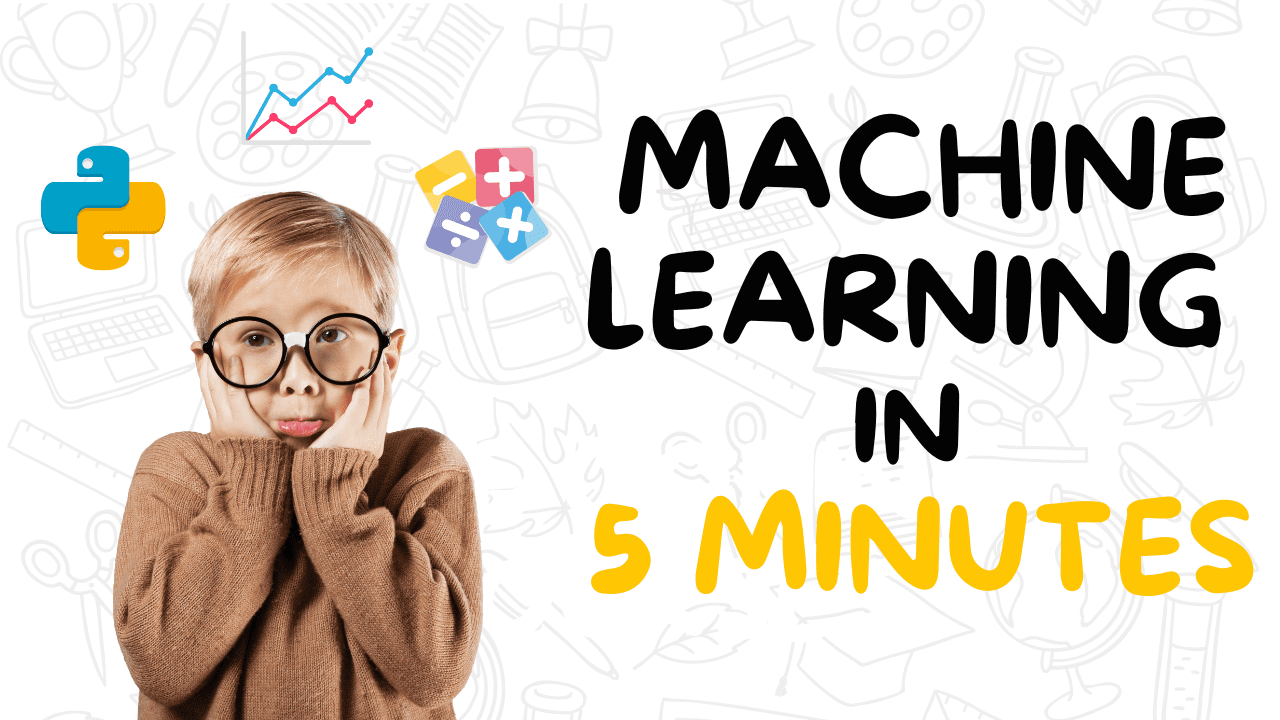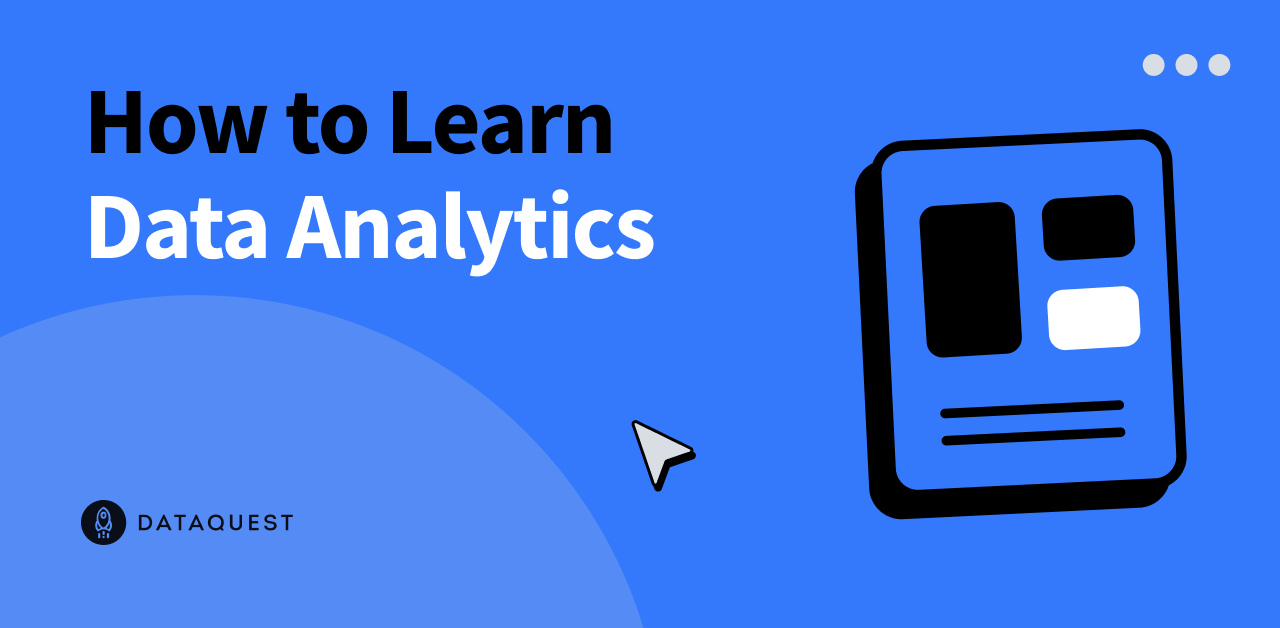At this year’s Adobe MAX, the world’s largest creativity conference, the tech giant has once again unleashed its creative prowess, unveiling the Adobe Firefly Image 2 Model and its revolutionary siblings, the Firefly Vector Model and Firefly Design Model. These cutting-edge generative AI models are not just a step forward; they are a quantum leap into a new era of creative control and quality. Buckle up, because we’re about to embark on a journey through the digital realm where innovation knows no bounds and the future of creativity is brighter than ever.
Adobe Firefly Image 2 Model
The Adobe Firefly Image 2 Model represents a groundbreaking advancement in the world of generative AI for image creation. It is part of Adobe’s innovative suite of creative tools and technologies designed to empower users with greater control, creativity, and efficiency in producing high-quality images. Here, we’ll delve into the details of what the Adobe Firefly Image 2 Model is and how it’s poised to transform the way we approach digital image generation:
Evolution of Generative AI: Adobe’s Firefly Image 2 Model is the next step in the evolution of generative AI for imaging. It follows the immense popularity of its predecessor, the initial Firefly Image Model, which saw users generating over 3 billion images during its beta launch. This overwhelming response highlights its success in providing a safe, commercially viable tool for creating images.
Unparalleled Creative Control: Firefly Image 2 is designed to put creative control directly into the hands of users. It introduces a range of features and functionalities that allow creators to customize and fine-tune images to match their creative vision. This level of control is invaluable for a wide range of applications, from graphic design to marketing and advertising.
Key Features:
Generative Match: This feature is an industry-first, enabling users to apply the style of a user-specified image to generate new images at scale. It’s particularly valuable for maintaining consistent brand guidelines or quickly replicating the style of an existing image, ensuring a unified look across assets.
Photo Settings: Firefly Image 2 enhances photorealistic image quality, offering higher-fidelity details such as skin pores and foliage, along with control over depth of field, motion blur, and field of view. These controls allow users to create images that closely resemble professional photography.
Improved Text Prompt Capabilities: The model has an improved understanding of text prompts and can recognize more landmarks and cultural symbols. Users receive suggestions for improved prompts and enjoy prompt guidance, reducing the need for re-generation.
Share and Save: Users can seamlessly share their work from within the Firefly platform and save images to Creative Cloud Libraries, streamlining collaborative workflows across Adobe applications.
Content Sources: Firefly Image 2 is built upon a foundation of licensed content, including Adobe Stock, and public domain content where copyright has expired. This ensures that users have access to a wide array of resources while maintaining copyright compliance.
Language Support: Firefly Image 2 supports text prompts in over 100 languages, making it accessible to a global audience of creators.
Beta Version: At the time of its release, Firefly Image 2 is in beta, which means it’s continuously evolving and improving based on user feedback and emerging technologies. The beta stage allows Adobe to refine and expand its capabilities, ensuring it remains at the forefront of generative AI.
What’s the difference? The Adobe Firefly Image 2 Model represents a significant evolution from its predecessor, the initial Firefly Image Model. While the original model made a remarkable impact by enabling users to create images in a groundbreaking manner, Firefly Image 2 takes this concept to a whole new level. The most notable difference lies in its advanced features, such as Generative Match, which allows users to apply the style of an existing image to new creations, ensuring brand consistency and faster content production. Additionally, Firefly Image 2 offers enhanced photorealism through precise photo settings, granting users greater control over aspects like depth of field, motion blur, and more. The model’s improved text prompt understanding, prompt suggestions, and exclusion of specific elements provide a more efficient and user-friendly experience. These enhancements make Firefly Image 2 a powerful tool for users to achieve higher quality, customizable, and photorealistic images, with greater creative control and efficiency compared to the initial model.
With Adobe Firefly Image 2 Model, creativity knows no bounds
In summary, the Adobe Firefly Image 2 Model is a game-changer for creative professionals, marketers, and anyone seeking high-quality image generation. With an impressive set of features that provide greater creative control and fidelity, it’s poised to revolutionize the way we approach image creation, opening up new possibilities for digital art, design, and content production. Adobe’s commitment to innovation ensures that Firefly Image 2 will continue to set new industry standards for output quality and user control in the realm of digital creativity.
How to use Adobe Firefly Image 2 Model
Using the Adobe Firefly Image 2 Model is a creative and intuitive process. This AI-powered tool is designed to simplify image generation while giving you significant control over the outcome. Here’s a step-by-step guide on how to use the Adobe Firefly Image 2 Model:
1. Access Adobe Firefly Image 2 Model: To begin, access Adobe Firefly Image 2 Model through the appropriate platform. Typically, it’s accessible through the Adobe Creative Cloud suite or a web-based application.
2. Open the text to image feature: Once you’re within the Adobe Firefly Image 2 platform, look for the Text to Image feature. This is where you can initiate the image generation process.
3. Choose your model version: Adobe Firefly Image 2 typically coexists with earlier models. Select your desired model version. Firefly Image 2 is designed for photorealistic images and offers advanced features.
4. Set aspect ratio and content type: Configure the aspect ratio and content type to match your creative vision. This step helps define the basic structure and style of the image you want to create.
5. Apply customization controls: Adobe Firefly Image 2 offers an array of customization controls to fine-tune your image. These controls allow you to adjust various aspects such as styles, colors, tone, lighting, and composition.
6. Use the visual intensity slider (Firefly Image 2 Beta only): In the beta version of Firefly Image 2, there’s a Visual Intensity slider that allows you to modify the intensity of the photo’s visual attributes, further customizing the image’s look.
7. Experiment with Generative Match (Firefly Image 2 Beta only): Generative Match is an exciting feature that lets you apply the style of an existing image to generate new images. You can either select images from a pre-selected list or upload your own reference image to guide the style of your generated images.
8. Enable Auto Mode (Firefly Image 2 Beta only): Auto Mode simplifies the image generation process by automatically selecting a content type for you. It also predicts the right photo settings to ensure you get great results without the need for manual adjustments.
9. Manually control photo settings (Firefly Image 2 Beta only): For more precise adjustments, manually set camera controls, including aperture, shutter speed, and field of view. This level of control is especially valuable for those who want to achieve specific photographic effects.
10. Exclude specific elements (Firefly Image 2 Beta only): If there are specific elements you want to exclude from your generated image, you can use the “Exclude from image” feature. This is helpful for avoiding unwanted objects, colors, or shapes in your images.
11. Use prompt suggestions (Firefly Image 2 Beta only): Adobe Firefly Image 2 offers prompt suggestions to help you quickly generate content aligned with your vision. This feature is particularly useful for streamlining the content generation process.
12. Generate the image: Once you’ve configured all your preferences and settings, click the “Generate” button. Adobe Firefly Image 2 will then create the image based on your specifications.
13. Review and edit: After the image is generated, you have the opportunity to review it. You can choose to edit the image further if needed, adding new content, replacing backgrounds, or making other adjustments.
14. Save and share: Once you’re satisfied with the generated image, you can save it to your preferred location, share it with others, or use it within your Adobe Creative Cloud Library for future use in Adobe applications.
Adobe Firefly Image 2 Model offers a user-friendly and efficient way to generate high-quality images. Whether you’re a professional designer or someone looking to explore their creative side, this powerful tool will elevate your image creation process to new heights.
Source link