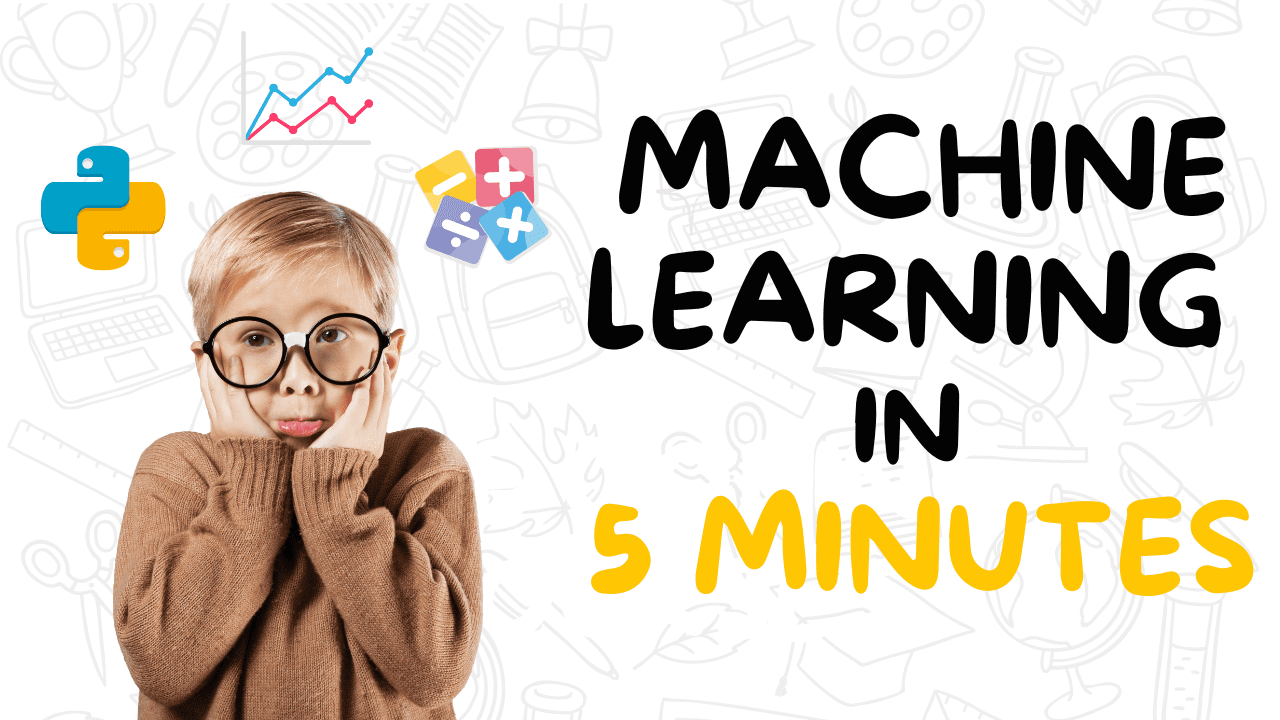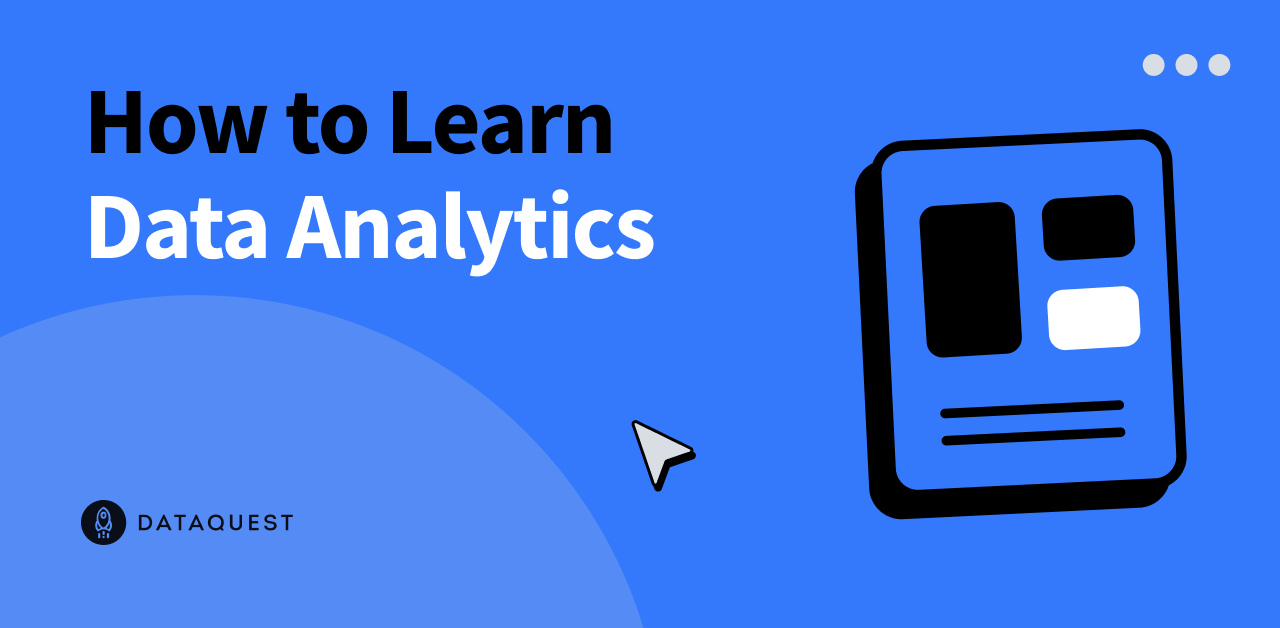Amazon SageMaker Canvas now supports the deployment of machine learning (ML) models to real-time inferencing endpoints. This allows you to take your ML models to production and use ML-powered insights to drive action. SageMaker Canvas is a no-code workspace designed for analysts and citizen data scientists to generate accurate ML predictions for their business needs.
Previously, SageMaker Canvas allowed users to evaluate ML models, generate bulk predictions, and run what-if analyses within the workspace itself. Now, users can also deploy these models to Amazon SageMaker endpoints for real-time inferencing. This makes it easier to consume model predictions and drive actions outside of the SageMaker Canvas workspace.
With the ability to directly deploy ML models from SageMaker Canvas, the process of exporting, configuring, testing, and deploying models into production is eliminated. This saves time and reduces complexity, making it more accessible for individuals without coding experience to operationalize ML models.
In this post, we will walk you through the process of deploying a model in SageMaker Canvas to a real-time endpoint. The solution is based on the use case of a business user in the marketing department of a mobile phone operator. We assume that an ML model has already been created in SageMaker Canvas to identify customers at risk of churn. Now, we want to move this model from the development environment to production.
The workflow steps for deploying the model endpoint are as follows:
1. Upload a new dataset with the current customer population into SageMaker Canvas.
2. Build ML models and analyze their performance metrics.
3. Deploy the approved model version as an endpoint for real-time inferencing.
All of these steps can be performed in SageMaker Canvas without writing any code.
Before proceeding with the deployment, make sure that the necessary permissions have been granted by the SageMaker Canvas admin. Additionally, ensure that the prerequisites mentioned in the post “Predict customer churn with no-code machine learning using Amazon SageMaker Canvas” have been implemented, including training model versions on historical churn prediction data.
Once the prerequisites are met, you can select the best-performing model version for deployment based on the objective metrics associated with each version. In our example, we choose version 2.
Next, configure the model deployment settings, such as deployment name, instance type, and instance count. The recommended settings will be automatically provided by Canvas, but you can change them according to your workload needs.
After deploying the model endpoint, you can test it directly from within SageMaker Canvas by changing input values using the user interface.
To check the deployed endpoint in Amazon SageMaker Studio, open a notebook and run the provided code to infer the deployed model endpoint. Replace the model endpoint name with your own.
If you anticipate an increase in the number of end-users inferencing your model endpoint, you can easily provision more compute capacity from within SageMaker Canvas by choosing “Update configuration.”
Remember to clean up the resources created during the process to avoid future charges. This includes logging out of SageMaker Canvas and deleting the deployed SageMaker endpoint.
In conclusion, SageMaker Canvas enables the deployment of ML models to real-time inferencing endpoints, allowing users to take their models to production and drive action based on ML-powered insights. The example in this post demonstrates how an analyst can quickly build and deploy a highly accurate predictive ML model without writing any code. To start your low-code/no-code ML journey, refer to Amazon SageMaker Canvas.
Source link