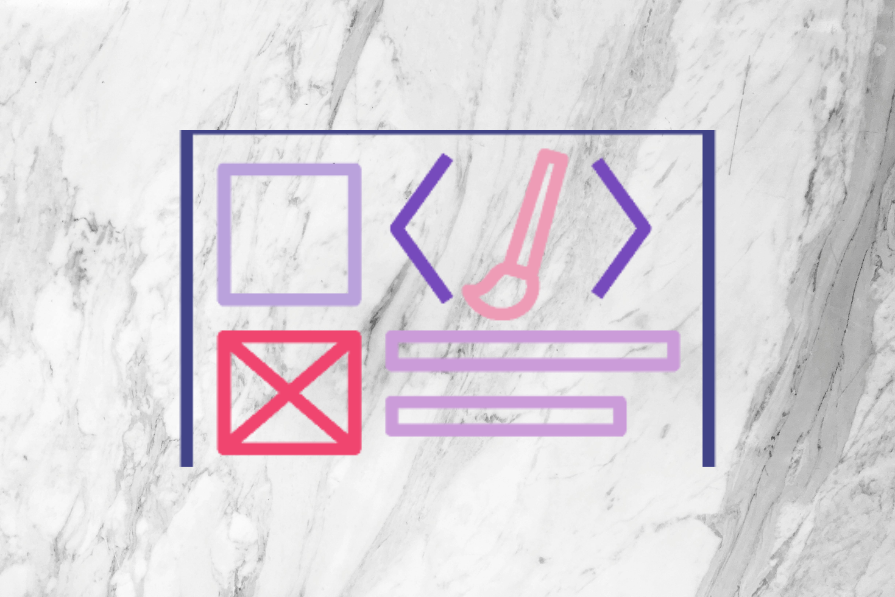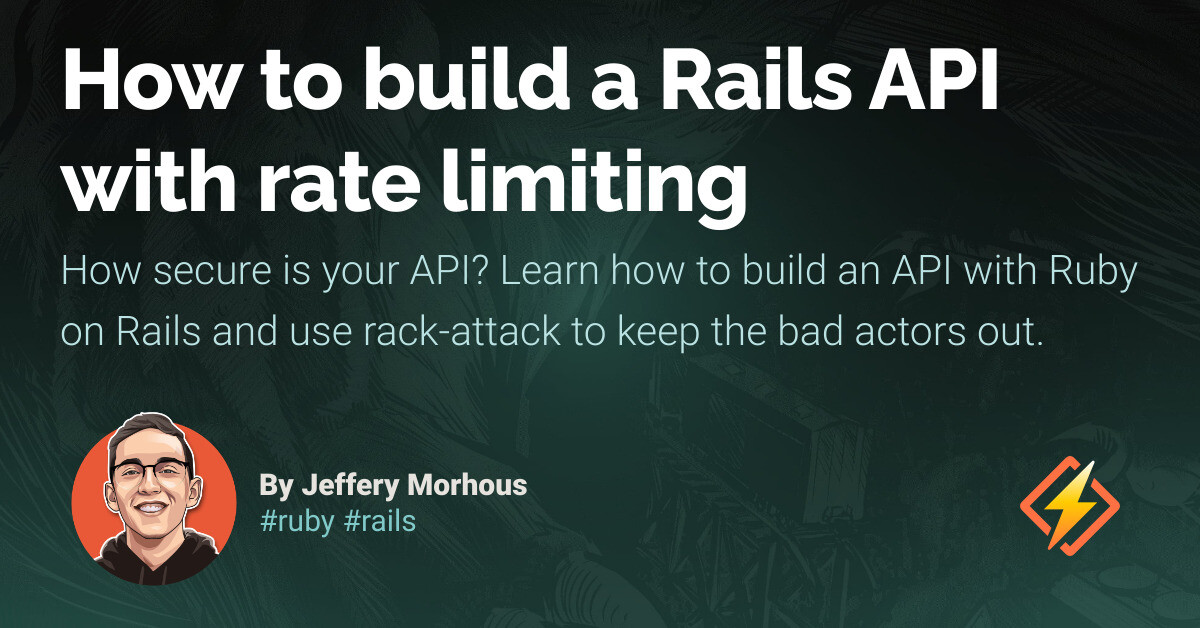HTML tags are used to structure and format web content. Menus are a crucial component in product design as they facilitate navigation within apps and websites. While most people are familiar with navigation menus, this article focuses on context menus, which typically appear when right-clicking on an object. Context menus are designed to provide users with relevant actions based on their current interaction. They are commonly used in apps to offer additional features without cluttering the interface. This article explores the purpose of context menus, their elements, best practices for creating them, and provides examples from various apps.
A context menu is a pop-up or toolbar menu that presents users with relevant actions. It is triggered by interacting with an object, such as right-clicking or long-pressing. The purpose of a context menu is to provide additional features related to the selected object without overwhelming the interface. Users typically only need access to these actions when interacting with the trigger object, which can be a file, bookmark, cell, or text. Examples of actions include deleting a file, formatting text, or copying and pasting content. Context menus allow apps to maintain a clean and simple interface while providing extensive functionality that is easily accessible.
The elements that make up a context menu include the trigger, iconography and labels, hierarchical structure, dividers, and placement. To open a context menu, users need to trigger it by interacting with an object. This can be done by right-clicking, long-pressing, highlighting text, hovering over an object, or selecting a menu icon. The number of actions displayed in a context menu should be limited to avoid overwhelming the user. Recognizable icons and simple labels should be used to make it easier for users to find the action they want to perform and understand the purpose of each action. Context menus can be organized hierarchically, with some items grouped into categories and subcontext menus opening upon selection or hover. However, it is best to limit options in context menus to help users make decisions faster. Dividers can be used to visually separate grouped options, allowing users to quickly scan and select their desired action. Context menus should appear as pop-ups or toolbars, anchored to the trigger location, without covering important content. If space is limited, icons can be removed on mobile devices, and a label-only menu can be displayed. The order of options in the context menu should be based on frequency of use, and commonly used actions should be placed near the top. Disabled actions should be hidden instead of displayed as disabled to reduce cognitive load. Intuitive iconography and clear labels should be used to help users quickly scan and understand the purpose of each action.
When creating context menus, it is important to maintain consistency across different platforms and devices. Users should expect similar experiences when using an app on desktop, mobile, or tablet. Usability testing and research should be conducted to gather feedback and iterate on designs. On mobile devices, space optimization is crucial, and a contextual action mode can be used to replace the top header with the context menu, providing more room to interact with content. Options in the context menu should be ordered based on frequency of use, and dividers can be used to separate groups of options. Disabled actions should be hidden, and intuitive iconography should be used to aid understanding.
Source link