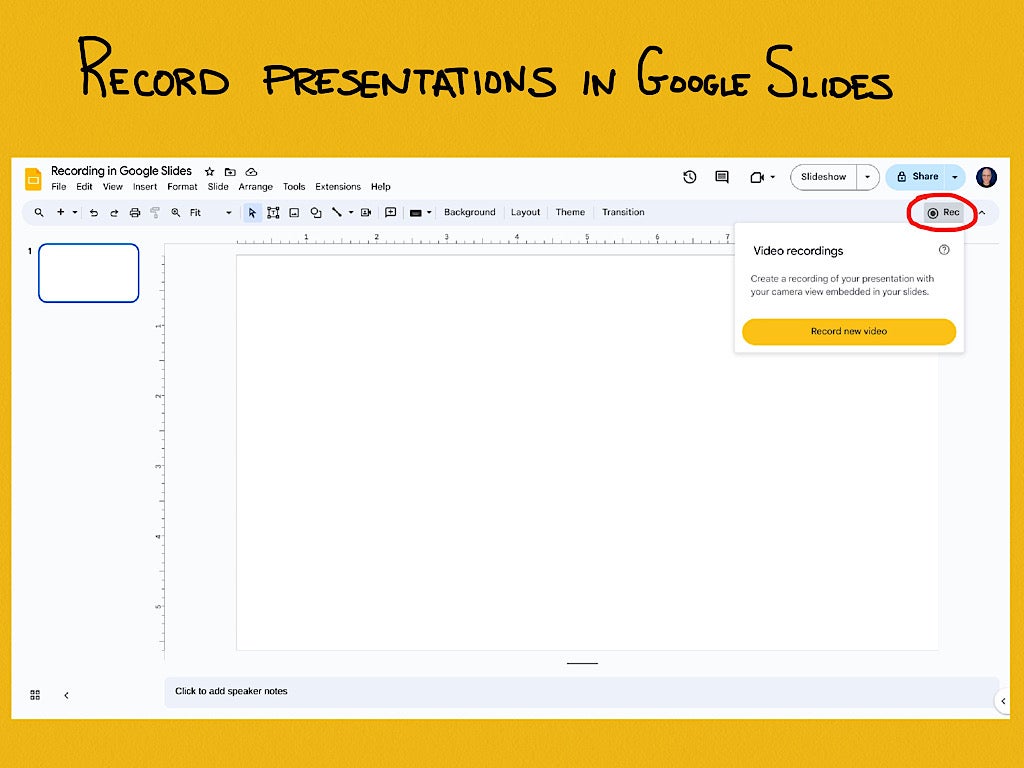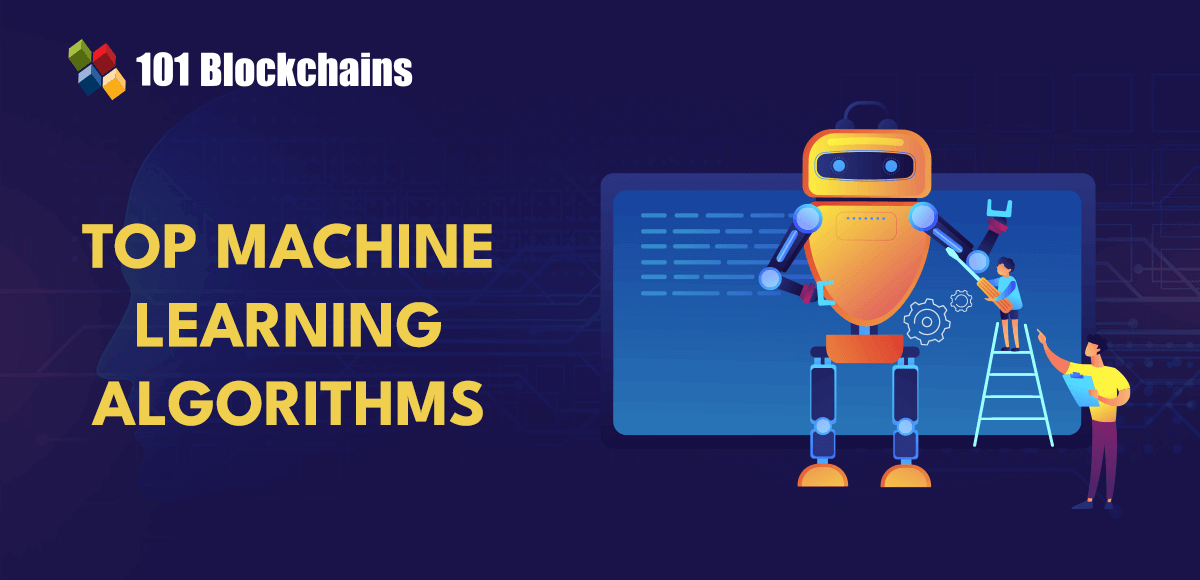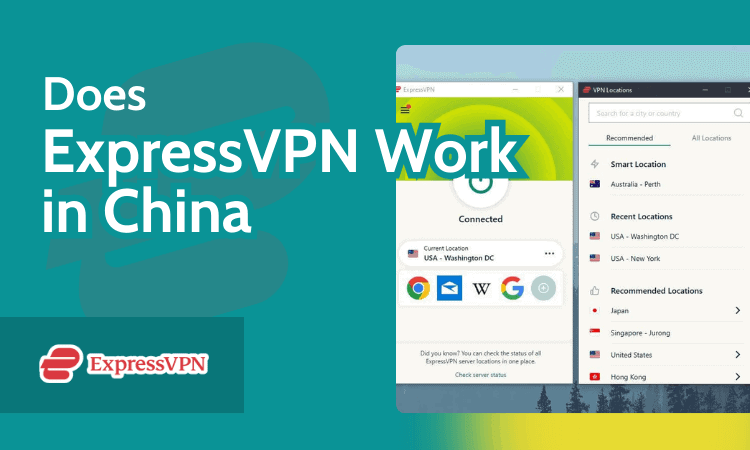When developing a React application, you may need a way for users to select dates — whether for a booking system, a form, or a calendar. One of the most user-friendly ways to do this is by implementing a date picker. This guide will walk you through the process of adding a date picker to your React application using the
**Step 1:** Set Up Your React Project
Before starting, make sure you have a React project set up. If you don’t have one, you can create one quickly by running `npx create-react-app my-datepicker-app`.
**Step 2:** Install react-datepicker
The first step is to add the react-datepicker package to your project. Open your terminal, navigate to your project directory, and run the following command:
“`html
npm install react-datepicker
“`
**Step 3:** Import react-datepicker
With the package installed, you can now use it in your React component. Open the component file where you want to include the date picker, and add the following import statement at the top:
“`html
import DatePicker from “react-datepicker”;
import “react-datepicker/dist/react-datepicker.css”;
“`
**Step 4:** Using DatePicker in Your Component
Now, let’s add the DatePicker component to your render method or return statement if you’re using a functional component. You’ll also need to manage the selected date in your component’s state. Here’s an example for both a class component and a functional component using hooks.
For a class component:
“`html
import React, { Component } from ‘react’;
import DatePicker from “react-datepicker”;
import “react-datepicker/dist/react-datepicker.css”;
class MyDatePicker extends Component {
state = { startDate: null };
handleChange = date => { this.setState({ startDate: date }); };
render() {
return (
);
}
}
export default MyDatePicker;
“`
For a functional component using hooks:
“`html
import React, { useState } from ‘react’;
import DatePicker from “react-datepicker”;
import “react-datepicker/dist/react-datepicker.css”;
const MyDatePicker = () => {
const [startDate, setStartDate] = useState(null);
return (
);
};
export default MyDatePicker;
“`
**Step 5:** Customization and Options
react-datepicker offers a wide range of props to customize the date picker’s appearance and functionality. Some of the customization options include:
– `dateFormat`: Allows you to change the format of the displayed date.
– `minDate` and `maxDate`: Restrict the selectable date range.
– `inline`: Render the date picker inline instead of as a dropdown.
– `withPortal`: Renders the date picker inside a portal, which can help with positioning issues in complex layouts.
Issues to Watch Out For
When creating a date picker in React applications, focusing on several key issues can enhance usability, accessibility, and functionality:
– Browser compatibility.
– Responsive design.
– Accessibility.
– Localization and internationalization.
– Time zone handling.
– Performance.
– Dependency management.
Conclusion
Integrating a date picker in your React application can significantly improve the user experience by providing a simple and effective way to select dates. The react-datepicker library makes it straightforward to add a customizable and stylish date picker to your app with just a few lines of code. Experiment with react-datepicker‘s various props and options to fully utilize its potential and tailor the date picker to fit your application’s needs perfectly.
Source link