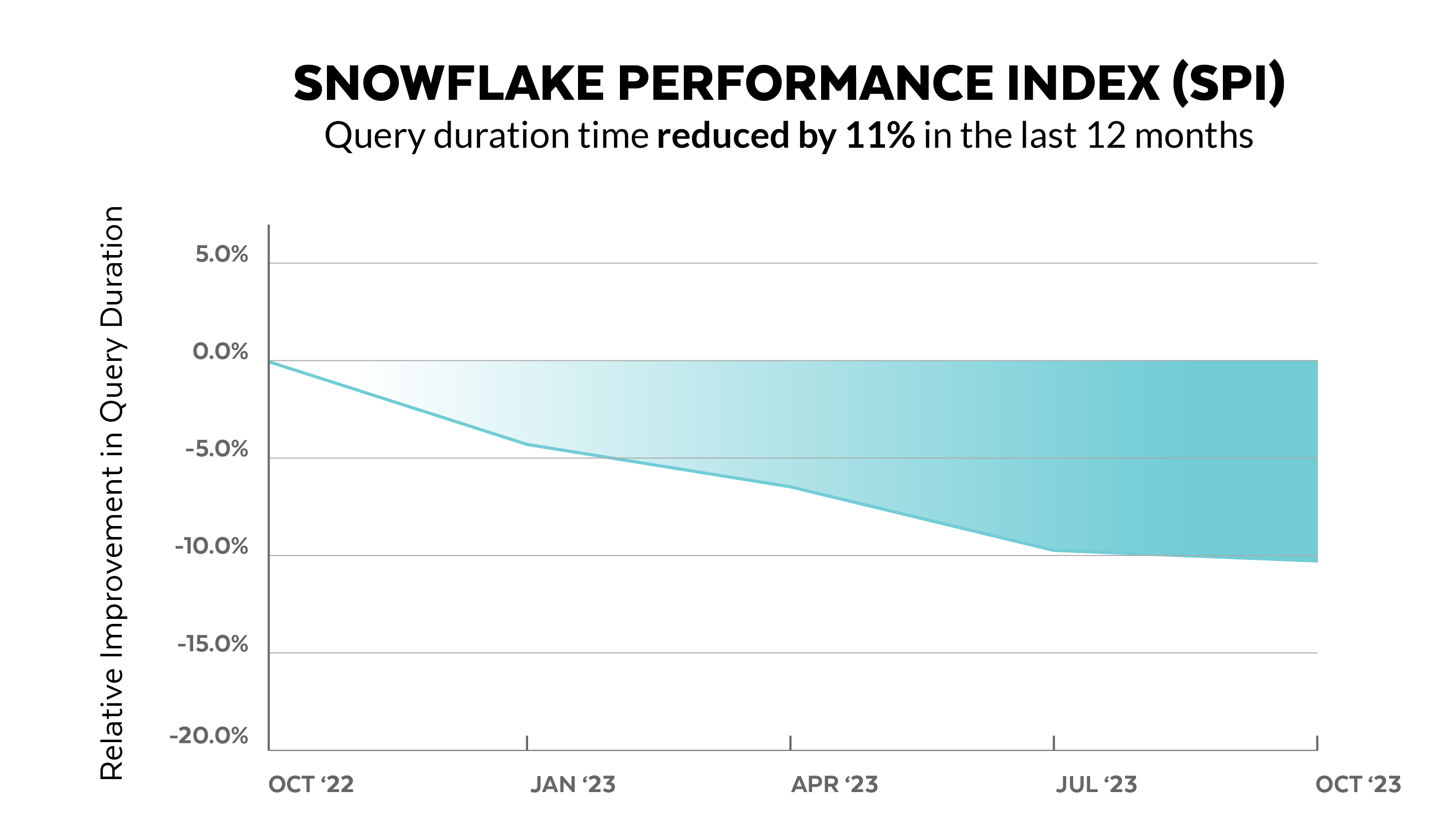Data visualizations are an effective way to present complex information in a clear and engaging manner. When combined with React, a popular JavaScript library for building user interfaces, data visualizations can become even more powerful and interactive. This guide will walk you through the process of building data visualizations in React using D3.js. Each section of the guide will provide comprehensive insights and practical examples, starting from understanding how D3.js works and how to integrate it with React, all the way to creating an interactive world population dashboard. The image below gives you a sneak peek at the final product. To see a live demo and find the complete source code, you can visit the GitHub repository. Let’s get started!
Table of Contents
– Prerequisites
– Understanding D3.js and React Integration
– Advantages of using D3.js with React
– Installing D3.js and React
– Selecting and modifying elements in D3.js
– Joining data in D3.js
– Loading data in D3.js
– Let React take the lead in rendering
– Creating Basic Data Visualizations
– Creating a Bar Chart: Scales and Axes in D3
Before you begin with this guide, it is essential to have a basic understanding of React. If you are new to React, it would be helpful to review the official documentation and complete a few introductory tutorials. Familiarity with JavaScript and ES6 syntax will also come in handy.
D3.js, also known as Data-Driven Documents, is a JavaScript library that allows you to create visualizations in the browser. Its strength lies in binding data to the document object model (DOM) and applying data-driven transformations. D3.js works seamlessly with standard web technologies like HTML, CSS, and SVG, making it an ideal companion for React applications.
There are several advantages to using D3.js with React. First, D3.js provides a rich set of features for creating various types of visualizations, from simple bar charts to complex hierarchical visualizations. This versatility makes it a go-to choice for data-driven applications. Second, React’s component-based structure allows for creating reusable visualization components. Once you have created a D3.js-powered component, you can easily integrate it into different parts of your application. Finally, React’s state management ensures that your visualizations update seamlessly in response to changes in the underlying data. This feature is particularly beneficial for real-time applications.
Getting started with D3.js in your React apps is straightforward. You can begin by creating a new React project using Vite:
“`
npm create vite@latest react-d3-demo — –template react
“`
or
“`
yarn create vite react-d3-demo –template react
“`
Once your project is set up, you can install D3.js using npm or Yarn:
“`
npm install d3
“`
or
“`
yarn add d3
“`
Before we dive into building visualizations, let’s first understand some fundamental concepts in D3.js. The first concept we’ll explore is selecting and modifying elements. This involves identifying elements in the DOM and changing their properties. Here’s an example:
“`javascript
import { useEffect } from “react”;
import * as d3 from “d3”;
function App() {
useEffect(() => {
d3.select(“p”).text(“Hello, D3.js!”);
}, []);
return
;
}
export default App;
“`
In the code above, we select the `p` element using D3’s `select()` method. This method selects the first element in the DOM that matches the specified selector. After selecting the element, we modify it using the `text()` method, which changes the text content of the selected paragraph to “Hello, D3.js!”.
When dealing with visualizations where multiple elements represent different data points, selecting just one element may not be sufficient. This is where D3’s `selectAll()` method comes into play. Unlike `select()`, which picks the first matching element, `selectAll()` grabs all elements that match the specified selector:
“`javascript
import { useEffect } from “react”;
import * as d3 from “d3”;
function App() {
useEffect(() => {
d3.selectAll(“.text”)
.style(“color”, “skyblue”)
.text(“Hello, D3.js!”);
}, []);
return (
);
}
export default App;
“`
D3.js uses a data join concept to synchronize data with DOM elements. In the following example, we’ll demonstrate how to join data in D3.js:
“`javascript
import { useEffect } from “react”;
import * as d3 from “d3”;
function App() {
useEffect(() => {
const data = [10, 20, 30, 40, 50];
const circles = d3.select(“svg”)
.attr(“width”, “100%”)
.attr(“height”, “100%”);
circles.selectAll(“circle”)
.data(data)
.join(“circle”)
.attr(“cx”, (d, i) => i * d + (3 * d + 20))
.attr(“cy”, 100)
.attr(“r”, (d) => d)
.attr(“fill”, “skyblue”);
}, []);
return ;
}
export default App;
“`
In this example, we use the `selectAll()` method to create a selection of existing circle elements in an SVG. The `data()` method binds the data array to this selection. The `join()` method is then used to handle new data points by appending new circle elements for each data point. We also modify each circle attribute based on the data using the `attr()` method.
D3.js provides various data-loading methods to accommodate different data formats. For example, the `d3.csv()` method loads data from a comma-separated values (CSV) file, `d3.tsv()` for tab-separated values, and `d3.text()` for plain text files. These methods allow you to seamlessly integrate different data sources into your visualizations. You can refer to the D3 documentation to view all the file formats you can parse using D3.js. Here’s a simple example using `d3.json()` to load JSON data into a table:
“`javascript
import { useEffect } from “react”;
import * as d3 from “d3”;
function App() {
useEffect(() => {
d3.json(
“https://js.devexpress.com/React/Demos/WidgetsGallery/JSDemos/data/simpleJSON.json”
).then((data) => {
const table = d3.select(“#salesTable”);
table.append(“thead”)
.append(“tr”)
.selectAll(“th”)
.data(Object.keys(data[0]))
.join(“th”)
.text((d) => d);
table.append(“tbody”)
.selectAll(“tr”)
.data(data)
.join(“tr”)
.selectAll(“td”)
.data((d) => Object.values(d))
.join(“td”)
.text((d) => d);
});
}, []);
return
;
}
export default App;
“`
In this example, we use the `d3.json()` method to load data from a JSON file asynchronously. Once the data is loaded, we leverage it to create our table using the selection, modification, and data join methods we explored earlier in this guide.
In our previous examples, we used D3.js (`join()`) to add elements to the DOM on mount. However, this is not the best approach. React is a rendering library optimized for web applications, and directly manipulating the DOM using D3 instead of JSX can work against these optimizations. Additionally, React’s declarative nature allows us to describe what is being drawn rather than specifying how to draw each element, simplifying code comprehension and maintenance. With these advantages in mind, let’s modify our previous code example to use React for rendering our elements:
“`javascript
import { useEffect, useState } from “react”;
import * as d3 from “d3”;
function App() {
const
Source link