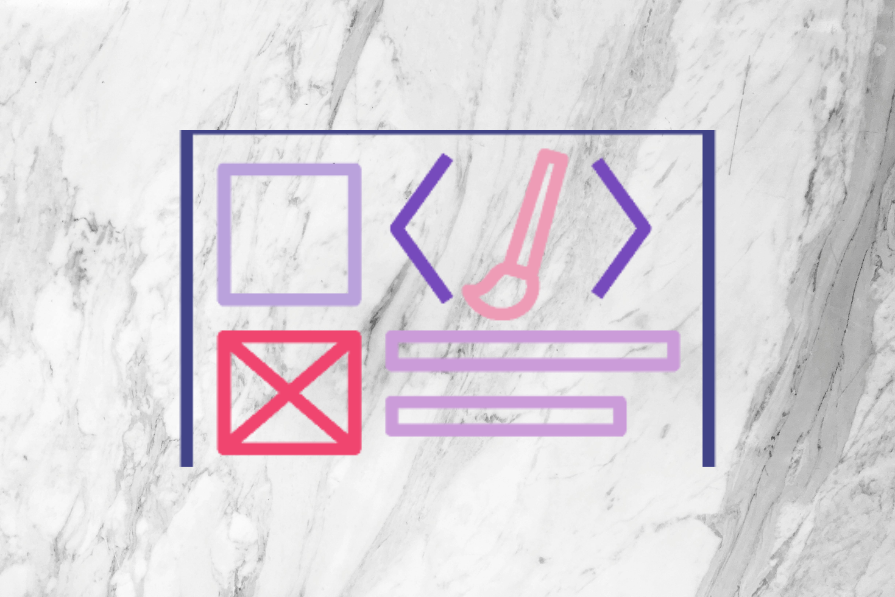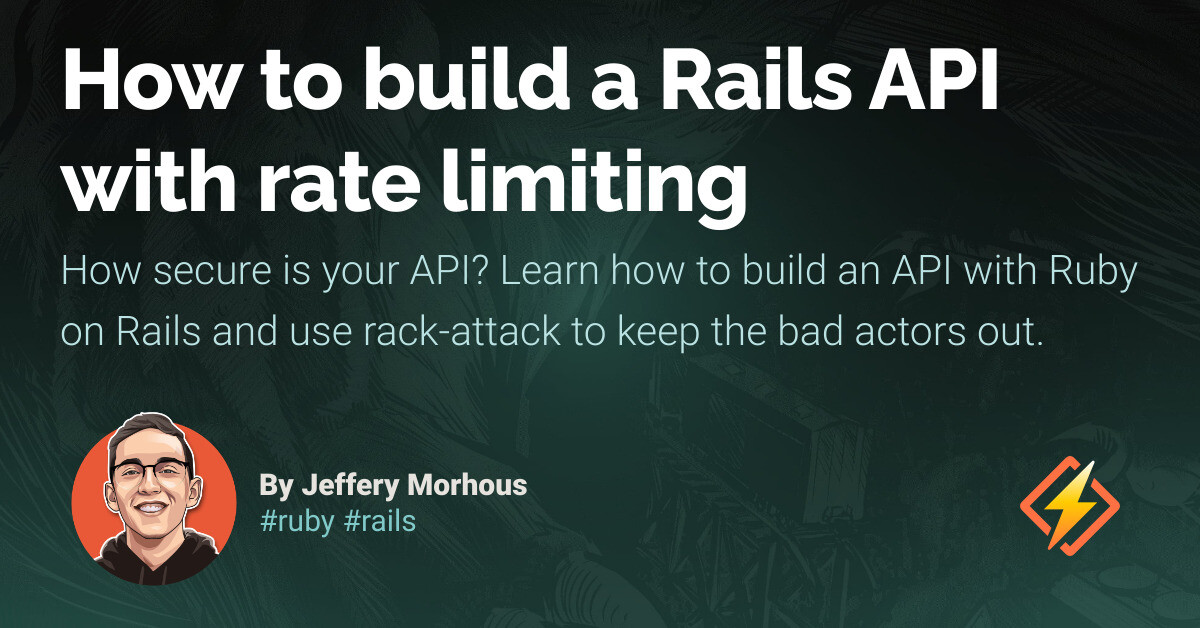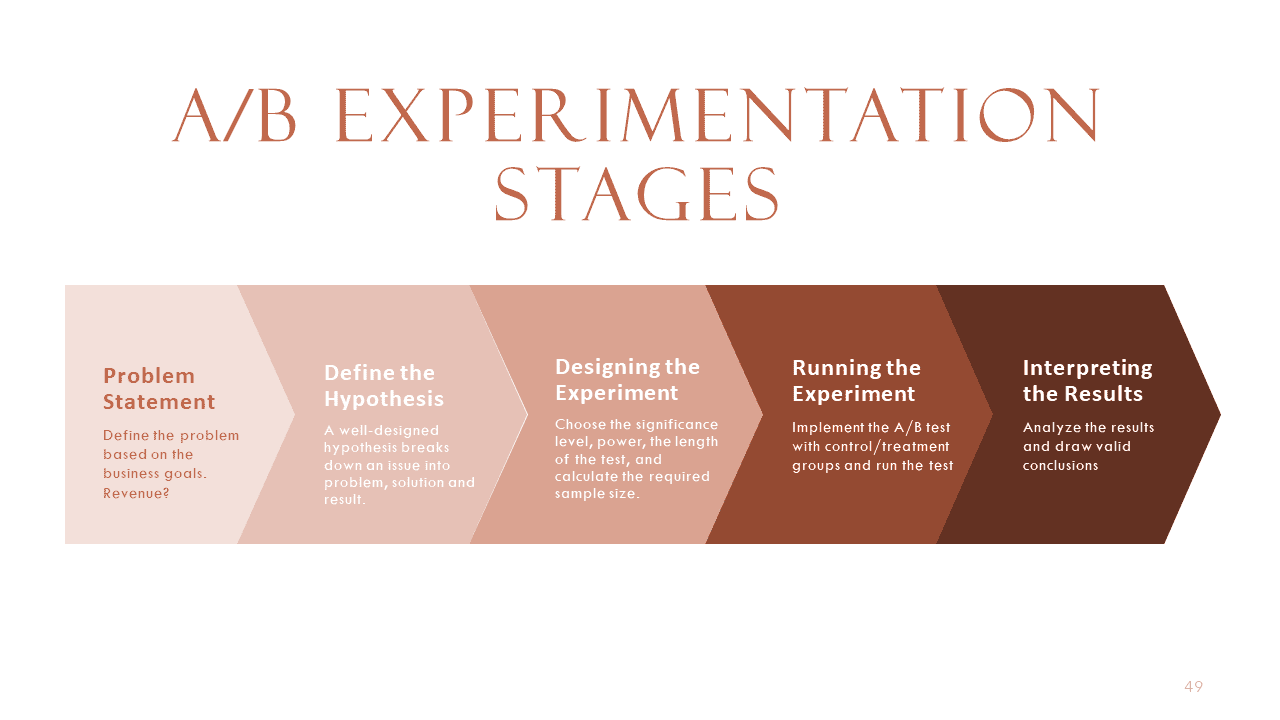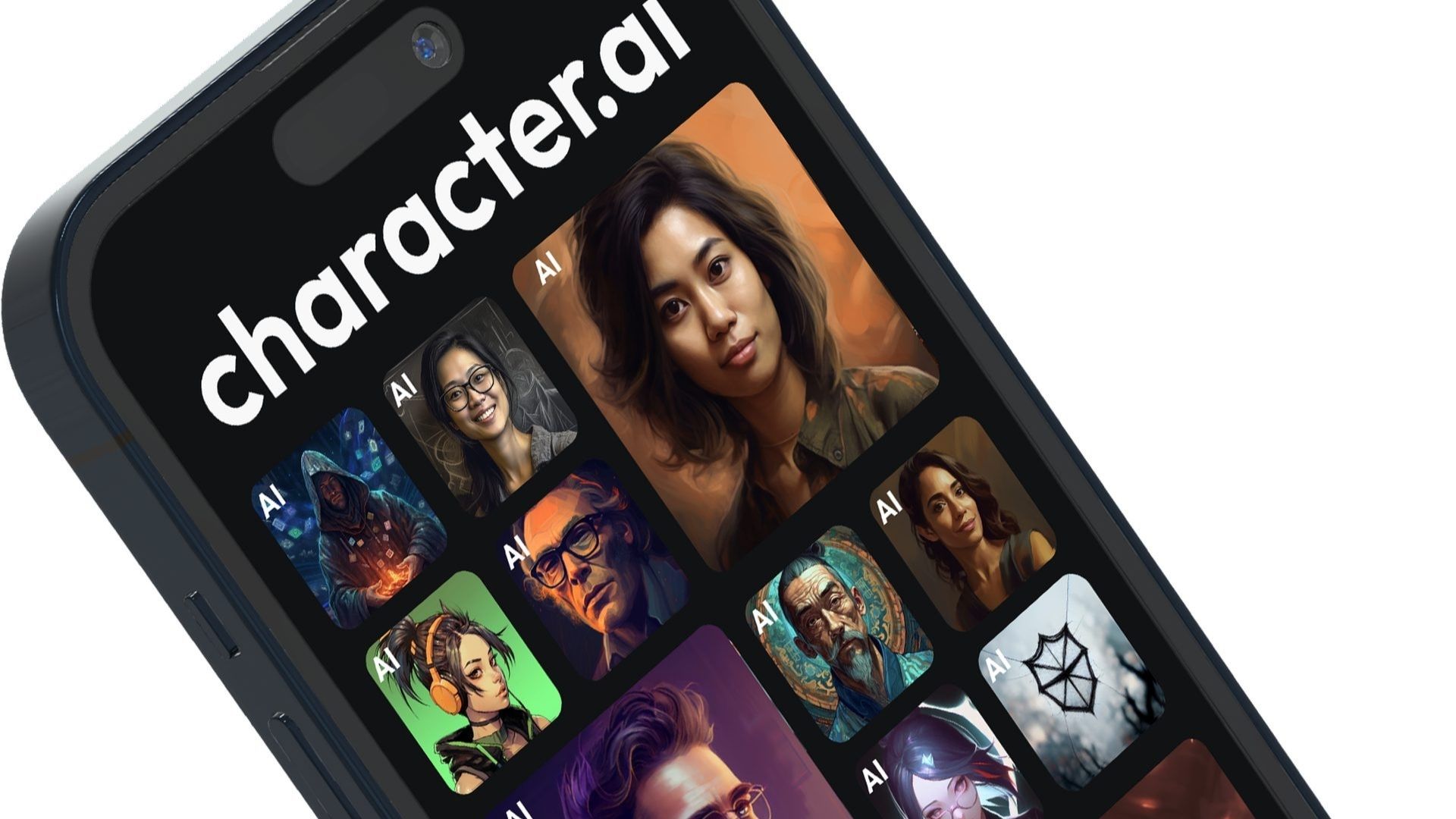According to the 2023 Design Tools Survey, Figma is the most used tool for UI design, basic prototyping, advanced prototyping, and design systems. However, it does have an issue with missing fonts, more so than other design tools. This can result in a “missing fonts” warning when opening a file or fonts not appearing in the font picker. In this article, we will discuss the different reasons for encountering Figma’s missing fonts problem and provide solutions.
If you have forgotten to install the font, ignore the missing fonts warning modal that appears, quit Figma, install the font, and then reopen Figma.
To replace missing fonts, choose a replacement font and font weight from the modal and click on the “Replace fonts” button. If you dismiss the missing fonts modal, you can find it again by clicking on the yellow A? icon on the right side of the horizontal toolbar.
If you are missing fonts when using Figma Web and locally installed fonts, it is likely because you do not have the relevant Figma font installer for your operating system installed. Install the Figma font installer to solve this problem.
If the text in your design randomly shifts or changes, it may be because collaborators have different versions of the font or missing styles/weights. Upload the correct version of the font to your Figma organization to resolve this issue.
If you are using a Google web font and some weights are missing, it may be because you have a version of the font uploaded to your Figma organization or installed on your computer that does not contain those weights. Delete the font from your organization/team or uninstall it from your computer to fix this problem.
If you are using Adobe Fonts and the fonts are missing or not appearing in the font picker, open Adobe Creative Cloud, click on the Adobe Fonts icon, and install the fonts you want to make available in Figma and other non-Adobe apps.
When importing a Sketch file into Figma, you may encounter missing fonts even if you have the font(s) installed. This is because Sketch can sometimes report font names incorrectly. To fix this, go through the replace fonts process mentioned earlier to prompt Figma to get the right font name.
It’s important to note that font issues can occur in any UI design tool, but Figma may experience them more frequently. Taking precautions such as downloading and installing the Figma font installer, uninstalling local versions of Google Fonts, and uploading non-Google Web Fonts to your Figma organization can help reduce the likelihood of encountering Figma’s missing fonts problem.
If you have any additional tips or suggestions, please share them in the comment section below. Thank you for reading!
The post How to handle Figma’s “missing fonts” warning appeared first on LogRocket Blog.