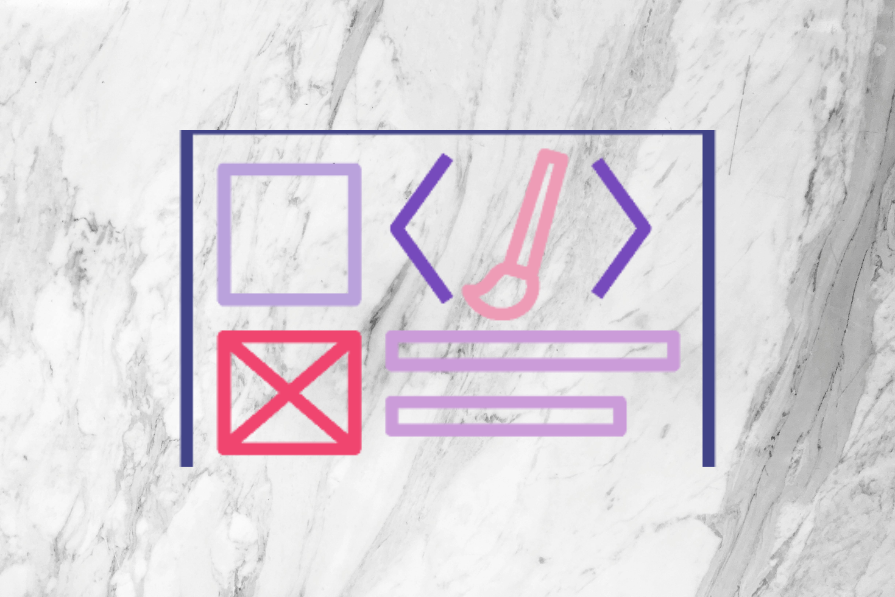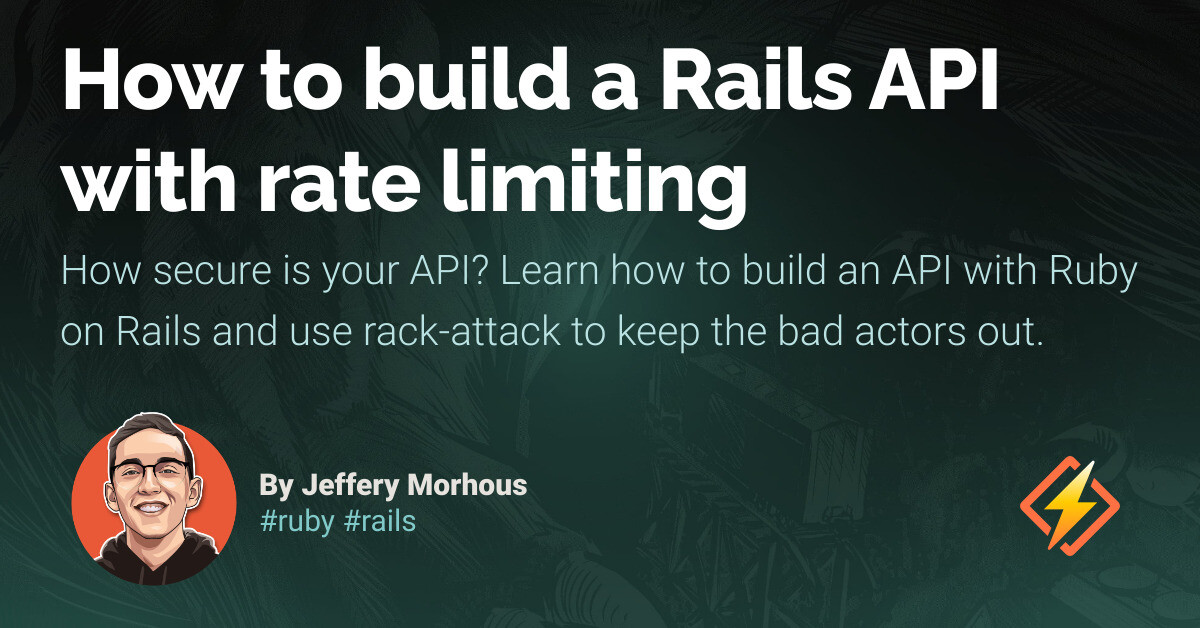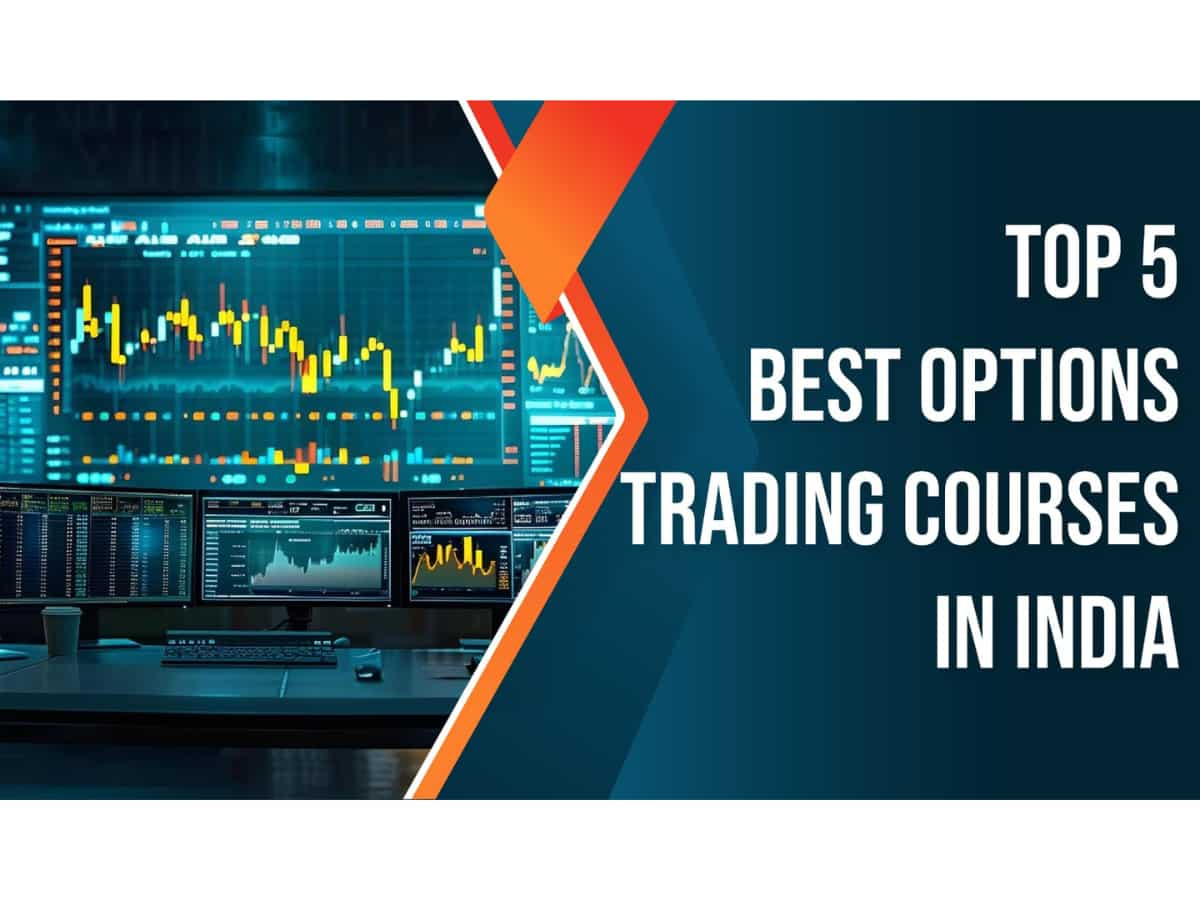HTML tags are used to create UI elements, which are interactive components that help users navigate and control the system they are using. These elements use a clear visual language to provide consistent and logical messaging and navigation. Some commonly recognized UI elements include buttons, menus, and tabs, but there are many more that UX designers should be familiar with.
In this article, we will explore forty essential UI design elements that UX designers need to know in order to create the best user experiences for websites and apps. Let’s get started!
1. Accordion: An accordion is a design element that allows users to collapse and expand content panels, conserving space and reducing cognitive load. It is commonly used on FAQ pages, revealing answers when the user clicks on the question.
2. Badge: Badges are visual indicators used to convey the status of an item or provide specific information. For example, a messaging app may use a badge on its icon to show the number of unread messages.
3. Bento Menu: A compact and organized menu element that presents a set of actions or options. It saves screen space and provides easy access to tools or features. A photo editing app may use a bento menu to display cropping, filter, or text tools.
4. Breadcrumb: A navigation aid that shows the user the path they have taken through a website’s hierarchy. It consists of clickable links to previously visited pages, allowing users to retrace their steps. Example: Home > Category > Subcategory > Product.
5. Button: Interactive and visually recognizable elements that users can click or tap to initiate specific actions. Examples include a Submit button on a form.
6. Card: A modular container used to display related content such as text, images, and buttons. Cards provide a visually coherent representation of information. Example: A social media platform may use a card to display a user’s profile picture and messaging buttons.
7. Carousel: A dynamic element that allows users to browse through a range of images or cards. Users can swipe horizontally on mobile devices or click arrows on desktops to view different content.
8. Charts: Visual representations of data that help users understand complex information. Charts use colored lines, pie slices, or bars to represent different groups. For example, a finance app may use a line chart to show a company’s stock market performance over time.
9. Checkbox: A familiar element that allows users to toggle between two different states. Users can check or uncheck a square box to indicate their choice. Example: A checkbox for enabling or disabling Dark Mode on a device.
10. Comment: User-generated content that refers to a specific element or section of an interface. Comments are often displayed in chronological order and can be replied to by other users.
11. Confirmation Dialogues: Pop-up messages or modal boxes that require user verification or consent before proceeding with an action. They appear before potentially irreversible actions, such as deleting a file or confirming a purchase.
12. Date Pickers: Graphical input elements that allow users to select a date from a calendar or manually input a date.
13. Dropdown: UI elements that display a list of options when clicked or tapped. Users can select an item from the list, such as their country of residence.
14. Comboboxes: Elements that combine a dropdown list and a text box. Users can select an option from the list or enter a specific value if it is not immediately available.
15. Multiselects: Elements that allow users to select multiple items from a list of options. This provides flexibility and allows users to communicate their preferences more efficiently.
16. Feed: A continuously updated stream of user-generated content, displayed in chronological order. Examples include social media timelines.
17. Form: An arrangement of input fields, checkboxes, buttons, and other interactive elements used to collect user data. Forms are commonly used for tasks like user registration or data submission.
These are just a few examples of the many UI design elements that UX designers need to be familiar with. By understanding and utilizing these elements effectively, designers can provide the best user experiences for website visitors and app users.
Source link