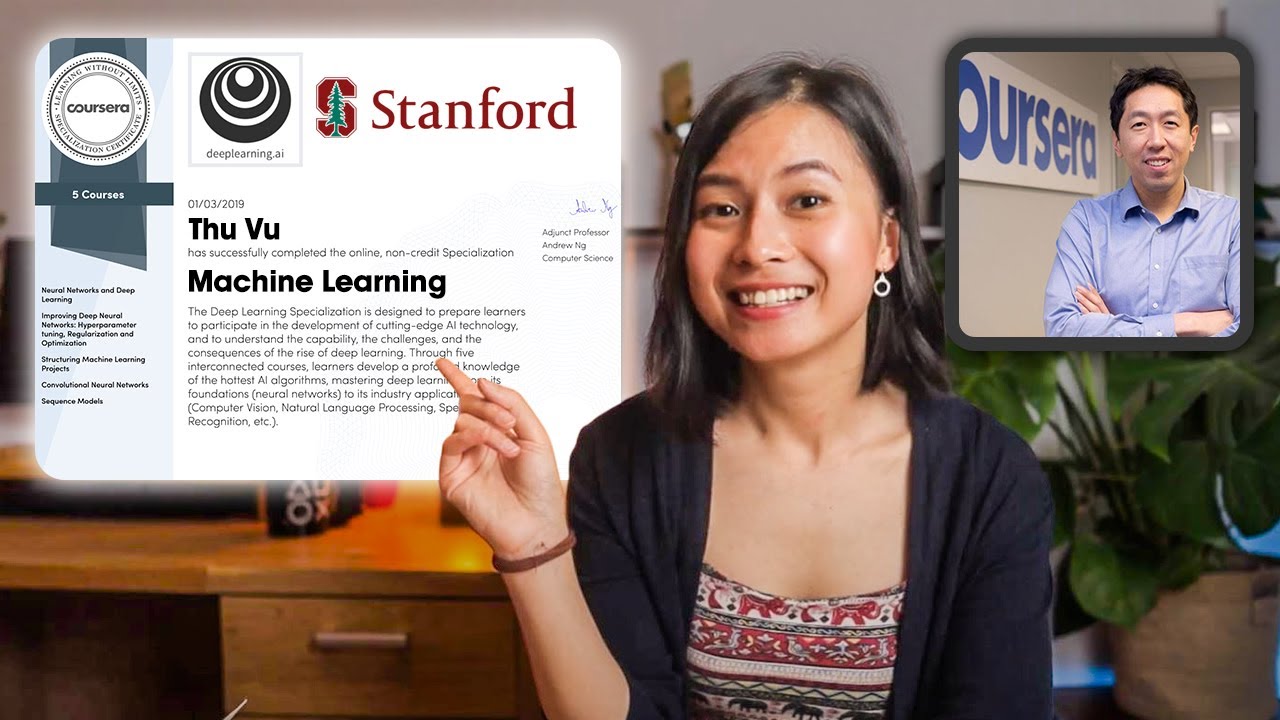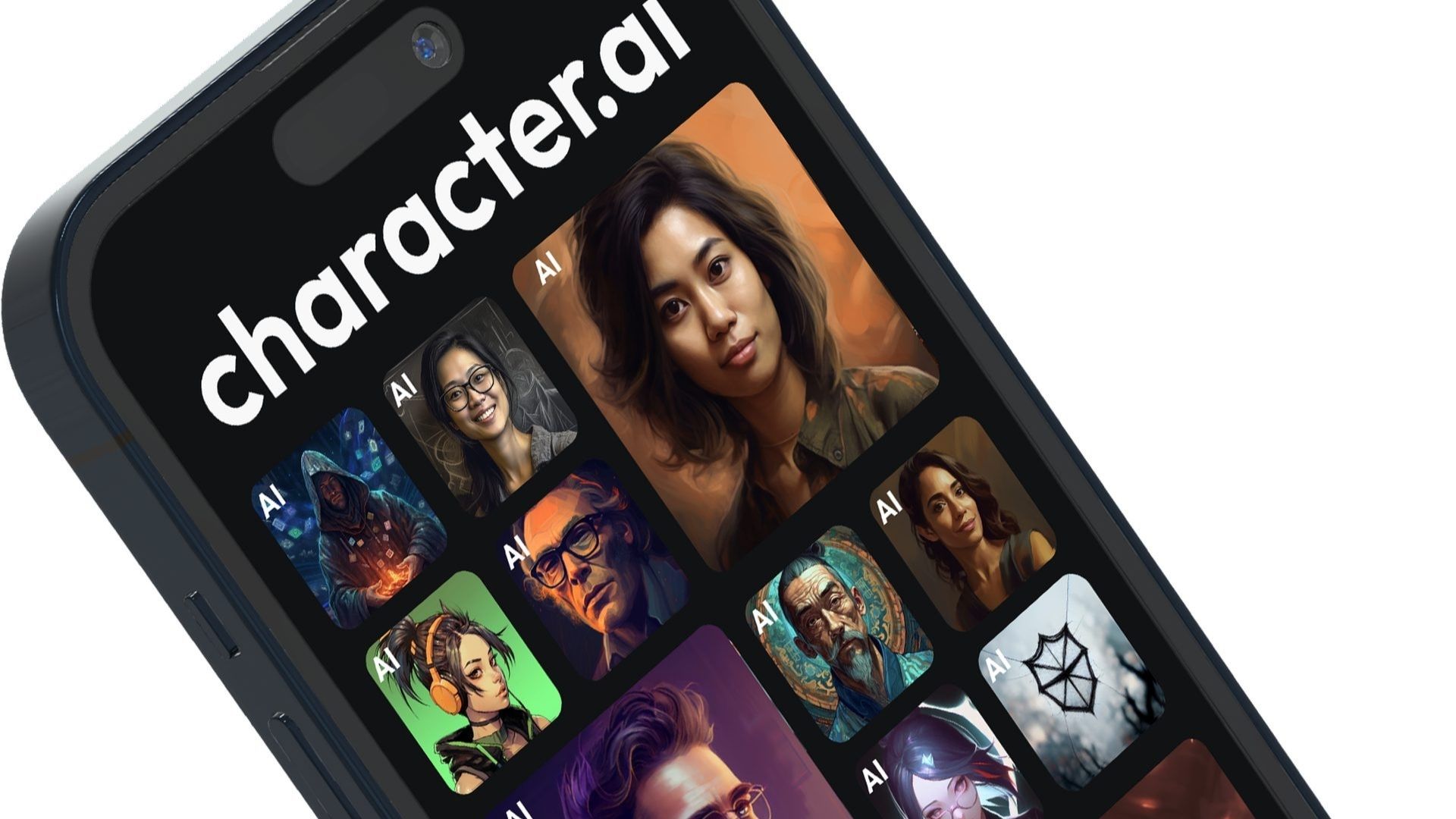Introducing the @rating Smart Chip in Google Sheets
With the new @rating smart chip in Google Sheets, you can now easily display zero-to-five star scores in a viewer-friendly way. This feature is especially useful when rating products, features, media, apps, places, or services, as many people find stars easier to differentiate at a glance compared to numbers.
To format a cell for star ratings in Google Sheets on the web, simply follow these steps:
1. Open a Google Sheet in a web browser.
2. Place your cursor in a cell.
3. Type “@rating” and press return or enter.
4. Select the star rating component from the smart chip menu.
Once the cell is formatted, it will default to a numerical value of zero and display no stars. You can then enter a star rating either in Google Sheets on the web or in the Google Sheets mobile apps for Apple or Android devices.
To enter a star rating in Google Sheets, follow these instructions:
– On the web:
1. Click or tap on the cell formatted for stars.
2. Choose a star rating from the options that appear.
– In the Google Sheets mobile app:
1. Double tap on a cell formatted for stars.
2. Select the desired number of stars from the list that appears.
You can also use formulas in Google Sheets to evaluate star ratings. Here are a few examples:
– Min and Max formulas:
Use the =Min() and =Max() formulas to determine the lowest and highest ratings in a set.
– Average formula:
Calculate the average rating using the =Average() formula. This will give you an overall consensus across all ratings.
– Median formula:
Obtain the middle rating with the =Median() formula. This is useful when you want a reliable reflection of the middle of a set, unaffected by extreme ratings.
– Mode formula:
Find the most provided rating in a set using the =Mode() formula. This can help identify the rating that appears most frequently.
Remember that star ratings in Google Sheets are represented as numbers from zero to five, allowing you to perform various calculations.
Let me know how you use star ratings and related calculations in Google Sheets by mentioning or messaging me on Mastodon (@awolber).
Source link