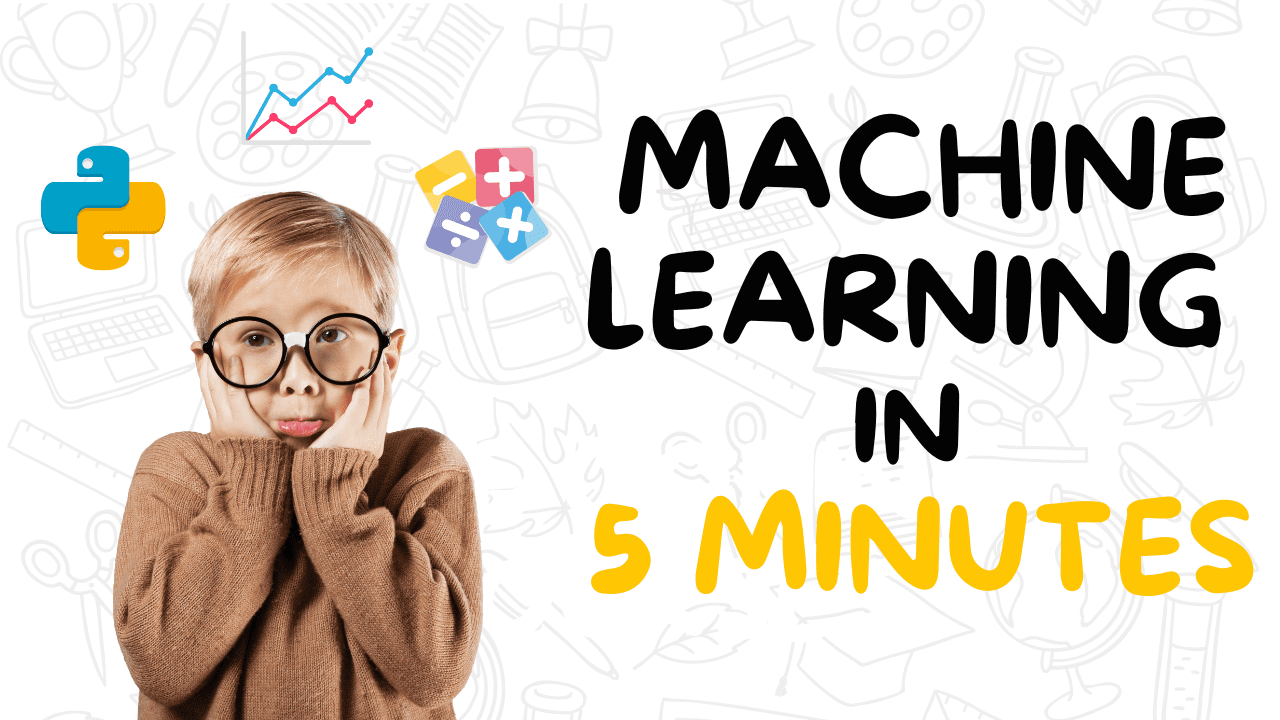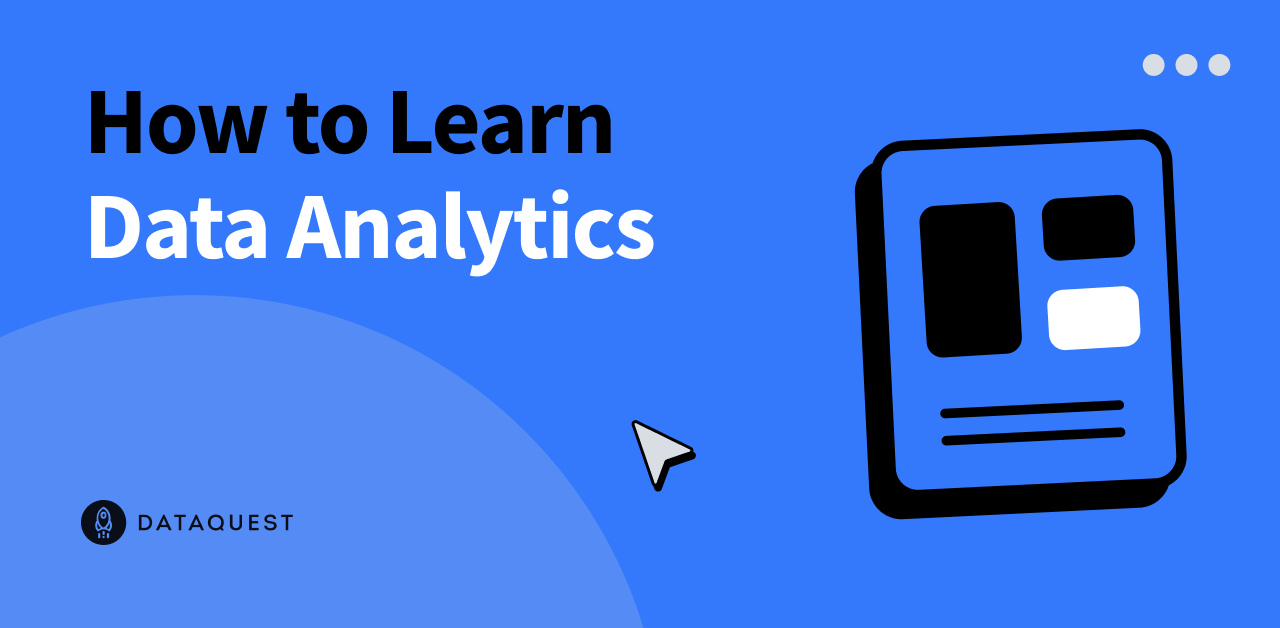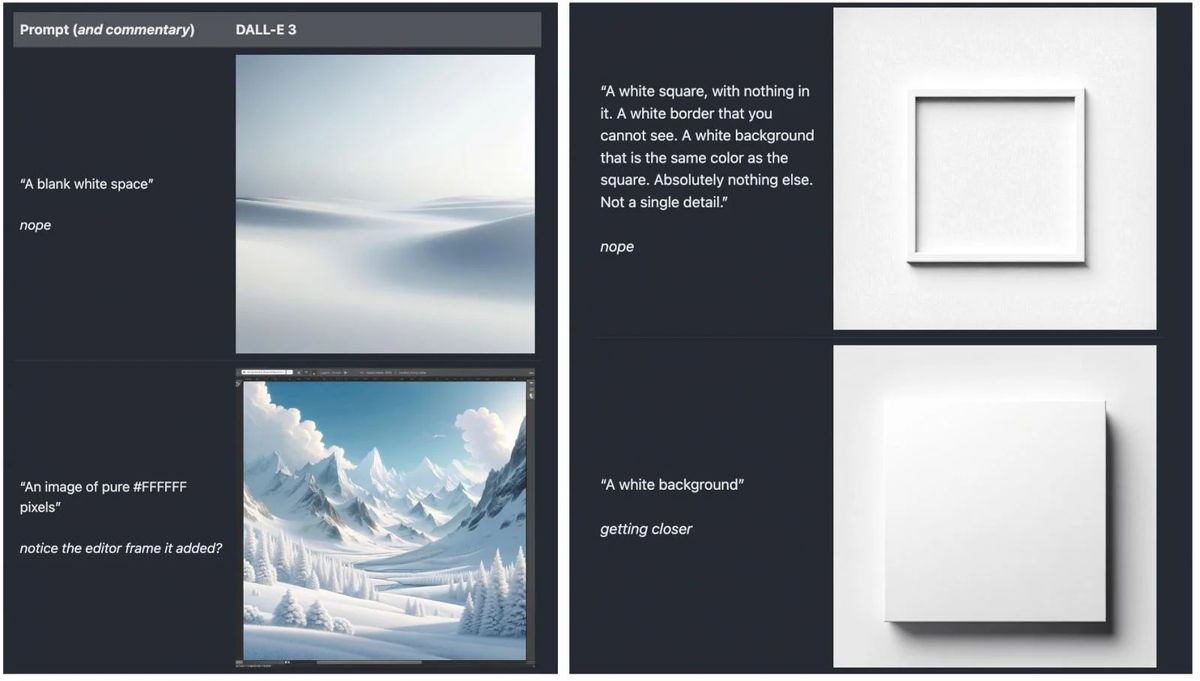Although AI is all the rage these days, the command line remains an invaluable tool in the developer’s toolkit. According to Stack Overflow’s 2023 Developer Survey, which surveyed over 90,000 professional developers worldwide, nearly a third (32.7%) of them use the command line interface as part of their development environment*. The survey also shows that the command line (Bash/Shell) ranks higher ($85,672) than Python ($78,331) or SQL ($74,963) when it comes to the top paying technologies*. This post covers the valuable command line knowledge and skills that will help you advance your career in the age of AI. We encourage you to start building these crucial skills today with Dataquest’s Generative AI Fundamentals skill path. It will equip you with the competencies needed to thrive in this evolving field.
Why You Need to Learn the Command Line in 2024
Unlike a graphical user interface (GUI), the command line interface (CLI) provides unmatched control, speed, and precision. Knowing how to use it is essential for efficiently managing complex AI projects and demonstrating to employers you have the skills they want. Furthermore, CLI is critical for setting up local environments for AI development and using version control systems like Git. For AI, machine learning, and data science professionals, command line skills are indispensable to efficiently manage development environments and processes*. Learning these skills enhances productivity through customization, faster command execution, and easier management of complex AI projects.
Higher Salaries and Changing Job Descriptions
The growing industry demand for command line skills is evident. ML engineers must know tools like git, venv, and pip to succeed at companies using them for experimentation and production*. Navigating Linux systems via the command line improves efficiency in executing REPL (Read, Evaluate, Print, and Loop) commands, which is key in fields requiring precision and flexibility*. Command line expertise makes professionals more competitive by preparing them for tech-driven roles*.
Top 10 CLI Skills You Need to Work with AI in 2024
As the world of AI continues to evolve, mastering the command line has become an essential skill for professionals looking to stay ahead of the curve. We’ve identified the top 10 command line skills you need to succeed in the AI-driven job market of 2024 and beyond.
- Harnessing the Power of AI Chatbots
- Navigating Directories and Manipulating Files
- Leveraging Command History and Tab Completion
- Piping and Redirecting Output
- Setting File Permissions and Ownership
- Running Python Scripts
- Utilizing Virtual Environments
- Managing Environment Variables
- Implementing Version Control
- Automating Tasks
In the following sections, we’ll get into each of these key skills, providing practical examples and insights to help you develop a robust command line skillset. Whether you’re new to the world of AI or looking to enhance your existing expertise, this guide will equip you with the knowledge and techniques you need for today’s AI-fueled market.
1. Harnessing the Power of AI Chatbots
One of the most powerful tools for mastering command line skills in 2024 and beyond is the AI chatbot. By leveraging the knowledge and interactivity of these advanced language models, you can accelerate your learning, overcome challenges, and unlock new opportunities in your tech career.
The Benefits of AI-Assisted Learning
Integrating AI chatbots into your command line learning journey offers several key advantages:
- Instant access to a vast knowledge base, reducing the need for memorization
- Personalized guidance and real-time feedback, enhancing engagement and retention
- Collaborative problem-solving, enabling you to tackle complex challenges efficiently
According to studies, AI chatbots can significantly improve learning outcomes, particularly in technical domains like command line operations*. These tools empower learners to master new skills more effectively by providing targeted support and reducing frustration.
Overcoming Challenges with AI Assistance
While AI chatbots offer immense potential, leveraging them effectively requires a strategic approach. Some key challenges include:
- Formulating queries that elicit accurate and relevant responses
- Recognizing when a chatbot may have provided an incorrect or misleading answer
- Balancing AI assistance with the development of foundational command line knowledge
In order to harness the power of AI chatbots successfully, start by building a solid base of command line fundamentals, then gradually incorporate AI support to reinforce your learning and tackle more advanced topics.
Putting AI-Assisted Learning into Practice
Our AI Chatbots course provides hands-on practice in engaging with Chandra, Dataquest’s own AI coding assistant and tutor. You’ll learn proven techniques for framing your questions, crafting effective prompts, and understanding the capabilities as well as the limitations of AI chatbots.
Back to Top 10 CLI Skills
2. Navigating Directories and Manipulating Files
Having a grip on the command line is crucial for boosting efficiency in AI and data science roles. One of the most essential skills is navigating directories and manipulating files, which allows you to quickly organize, access, and manage large datasets and project files.
Key Benefits and Challenges
Using command line operations for these tasks offers several advantages:
- Increased speed and flexibility compared to graphical user interfaces
- Seamless integration with cloud services and remote servers
- More time for strategic, higher-level tasks by automating repetitive operations
However, learning to navigate directories and manipulate files via the command line can be challenging at first. It requires memorizing key commands and understanding the file system structure.
Commands in Action
Here’s an example of how you might navigate to a specific directory and create a new file:
cd ~/projects/data-analysis/
touch new_dataset.csv
In this example, cd changes the current directory to the “data-analysis” folder within the “projects” directory in the user’s home directory (~). The touch command then creates a new file called “new_dataset.csv” in that location.
Building Your Skills
To apply this skill in your work or improve your command line abilities, focus on:
- Memorizing core commands like
pwd,cd,ls,cp, andmv - Practicing navigating and manipulating files in your own projects
- Using Tab completion and keyboard shortcuts to work more efficiently
Our Command Line Basics: Navigating and Managing Files lesson provides hands-on practice with these essential techniques.
Back to Top 10 CLI Skills
3. Leveraging Command History and Tab Completion
Two essential skills for boosting efficiency on the command line are leveraging command history and Tab completion. These features significantly improve your workflow by providing quick access to previous commands and reducing typing errors.
Quickly Access Previous Commands with History Search
Command history allows you to retrieve and reuse commands you’ve previously run without having to retype them entirely. By pressing Ctrl + R and typing part of a command, you can search through your history to find and execute it again.
For example, let’s say you ran a complex command to process a dataset yesterday, and now you need to run it again with a slight modification. Instead of trying to remember and retype the whole command, you can simply press Ctrl + R and start typing a unique part of it. The search will find the most recent match, which you can then edit and execute as needed.
Alternatively, to scroll through your previously executed commands in chronological order, use the ↑ and ↓ arrows keys on your keyboard.
Save Time and Reduce Errors with Tab Completion
Tab completion is another powerful feature that helps you work more efficiently on the command line. By typing the first few characters of a command or file name and pressing the Tab key, the shell will automatically complete the rest for you.
For instance, if you want to change to a directory named “my_project_dataset”, you can type:
cd my_pr
Upon pressing the Tab key, the shell completes the directory name for you. This not only saves keystrokes but also ensures accuracy in typing. This feature works optimally when the provided characters have a unique completion. If multiple directories start with my_pr, pressing Tab twice will display all matches. This list aids in selecting the correct directory. You can then add more characters to refine your search before using Tab again for completion.
Incorporating These Skills into Your Workflow
To make the most of command history and Tab completion:
- Get in the habit of using Ctrl + R to quickly find and reuse previous commands
- Utilize Tab completion whenever possible to speed up typing and minimize errors
- Combine these techniques with other…