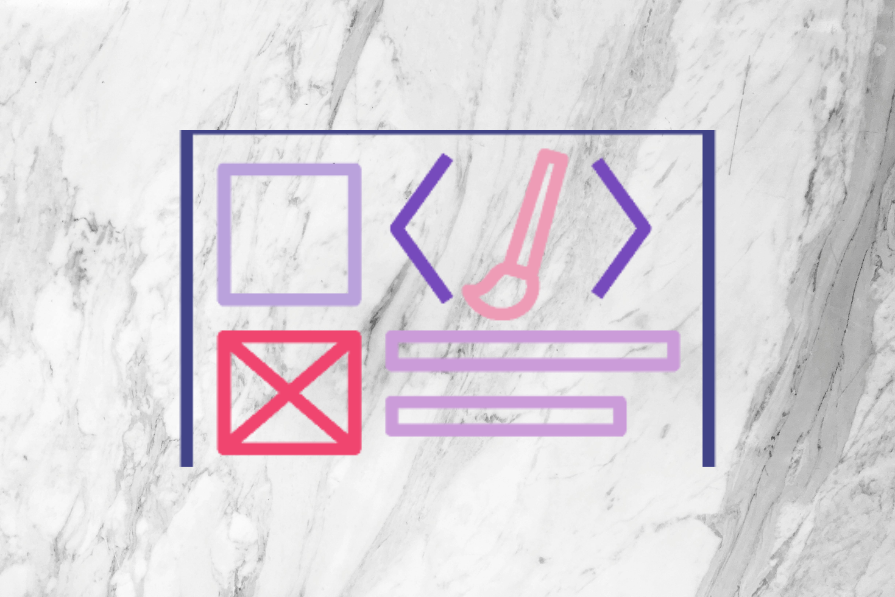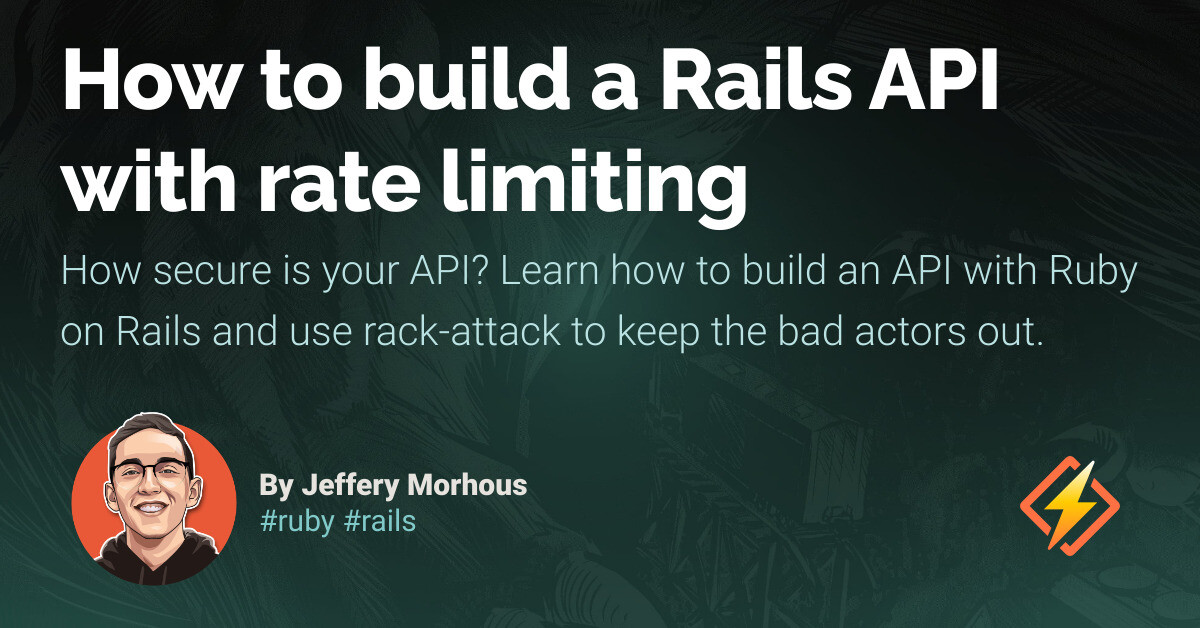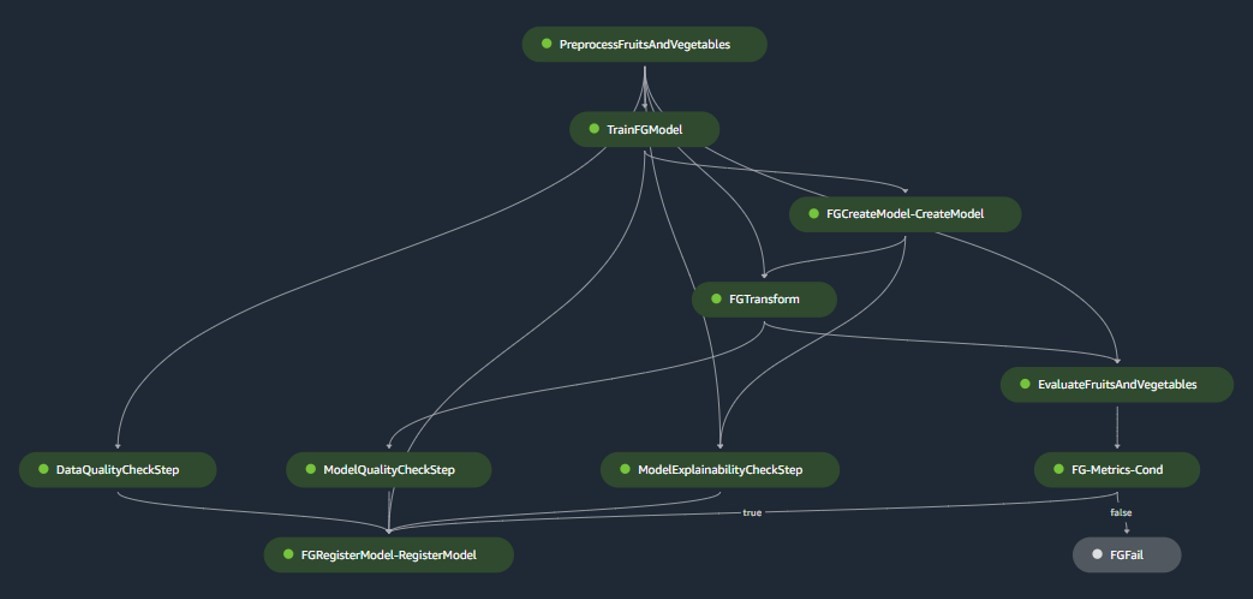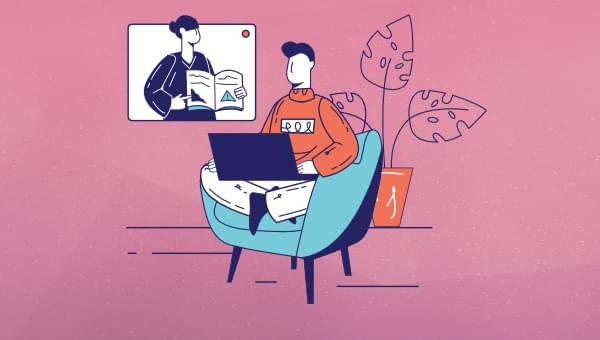The most fundamental aspect of all computer systems is the flow of input and output. The user provides the computer with some input, which then processes the input and returns some output. In UX, this output can be referred to as user feedback. User feedback helps in error prevention and guides users through the interface. It’s essential to communicate with your users. Dialogs, bottom sheets, and toast notifications all provide user feedback. These seemingly simple elements play crucial roles in guiding users, conveying information, and influencing interaction. But understanding their distinct usage is key to crafting a truly engaging user experience.
Dialogs, bottom sheets, and snackbars: What’s the difference? Before going into details to better understand their use case, we can generalize the three component types as follows: Dialogs are modal windows that block the user’s workflow and require confirmation or input. They typically overlay the entire screen and require user action to dismiss. Bottom sheets are content areas anchored to the bottom of the screen that act as supplementary contextual content to the main screen. Toast notifications are short messages that provide brief feedback about an operation. The toast notifications that are able to take inputs from users are further classified as snackbars.
Now that we know the nature of the three component types, we can create a hierarchy that dialogs are the most disruptive, bottom sheets are somewhat disruptive, and toast notifications are the least disruptive. Therefore, we would use the most disruptive component for critical situations requiring immediate action and the least disruptive options for situations requiring the least attention.
Bottom sheets are best suited for situations where the user needs contextual information while taking an action. However, this is an oversimplification; we can further explore their nuanced use cases by looking at examples of how they are used by prominent companies.
Dialogs
Dialogs break the user’s existing workflow and demand immediate attention toward important information, critical confirmation messages, or capturing necessary data. They are blocking in nature, and shift the entire focus onto themselves, by using a black overlay on the background content. These are known as lightboxes which we covered when we discussed modal windows. This type of focus dominance is essential for situations such as warning the user of low battery status, requesting login credentials, or prompting the final confirmation before an irreversible delete action. Dialogs can be of different types:
- Alert dialogs are used for warning of errors or informing about potential consequences before a decisive action such as, “Are you sure you want to format this drive?”
- Confirmation dialogs seek affirmation, to make sure the user didn’t press the button by mistake.
- Input dialogs contain fields to capture additional information which can be multi-step inputs such as address and preferences.
- Decision dialogs present choices at key moments of digression, such as “Save draft” or “Discard changes” when we press close on unsaved work.
Bottom Sheets
As discussed earlier, bottom sheets are less intrusive and less attention-grabbing than dialogs. However, they’re still quite effective and graceful in nature as they gently slide up from the bottom of the screen’s edge, and bring relevant options to the user’s focus. Bottom sheets are effective because, while they do not block the user’s previous screen; they also successfully manage to grab attention fluidly because anything with motion grabs attention. In our article In certain situations, bottom sheets deliver such a superior experience that anything else just doesn’t make sense. For instance, being able to filter data and watching the data change side-by-side to resemble the same experience as larger screens is unimaginable without bottom sheets. Bottom sheets can contain a variety of content, they can be roughly grouped into the following categories:
- Action sheets: These are bottom sheets that contain components that aim to act on the context of the current screen, such as replying to a comment or sharing an article.
- List sheets: These are bottom sheets containing a list of options, such as a list of checkboxes to finalize the product customization on an “Add to Cart” action.
- Settings sheets: These are bottom sheets that contain controls such as app configurations, music or brightness controls, privacy settings, and other such menus that would otherwise take the user to a separate screen.
Toast Notifications
We already discussed that toast notifications are transient in nature (i.e., they are short messages that appear and disappear within a short period). This fleeting nature is their strength because they don’t distract the user from the task at hand. Toast notifications typically appear in the periphery vision of the user and aid their workflow with useful information. “File saved successfully” and “Message sent” are important feedback for a user to ensure the user’s goals are being met. Toast notifications can be largely grouped into the following use cases:
- Providing feedback: These are the most common types of toast notifications, such as confirmation messages or information about background processes — like “Form submitted” or “Uploading file.”
- Offering status updates: These toast notifications inform users about changes that may have implications for their workflow. For instance, “Uploading file” can be updated to “Upload completed.”
- Delivering subtle warnings: In many cases, a warning can be more of a guidance to keep in mind rather than an urgent matter. This includes informing the user about reaching a certain usage quota in their mobile data app or spending limits in their finance app.
Snackbars
Snackbars are just toast notifications with actionable components such as button sheets in them. Snackbars can be thought of as a hybrid between a bottom sheet and a toast notification, to deliver a compact experience. These are some scenarios of snackbars in action:
- Undo option: “File deleted. Tap undo to restore.”
- Confirmation action: “Payment sent. View transaction details.”
- Quick actions or shortcuts: “Low battery. Enable power saving mode?”
Comparison table
To give you an overview, this is a quick comparison of which component is best suited for which scenario:
| Scenario | Dialog | Bottom Sheet | Toast |
|---|---|---|---|
| Request critical confirmation | Alert Dialog | — | — |
| Present a list of contextual actions | — | Action Sheet | — |
| Capture user input for an action | Form Dialog | — | — |
This is just an approximate guide. The implementation of these components can vary based on the circumstance. For instance, dialogs can have illustrations and animations for a more delightful user experience, the height of bottom sheets can vary based on need, and toast notifications can use different colors and iconography to further convey different levels of urgency. The key thing to keep in mind is that user needs take priority over all else, and the component adapts to those needs. In order to better narrate user needs, we might take a deeper look at accessibility, microinteractions, and A/B testing. The focus on accessibility ensures that the components are easy to understand and interact with. By considering microinteractions, we ensure that we implement subtle animations and sounds to make the user experience delightful. A/B testing allows us to experiment with different designs and placements to discover the best user engagement.
Header image source: IconScout
The post Sheets vs. dialogs vs. snackbars: What to use when appeared first on LogRocket Blog.