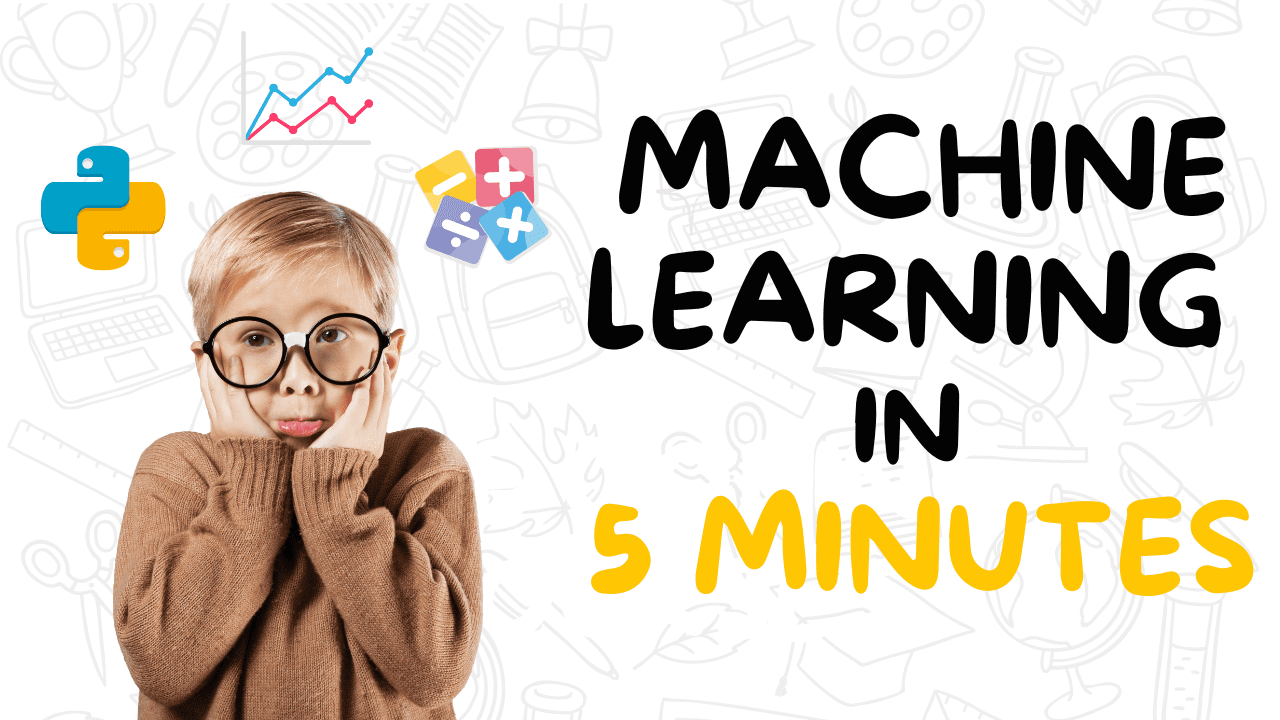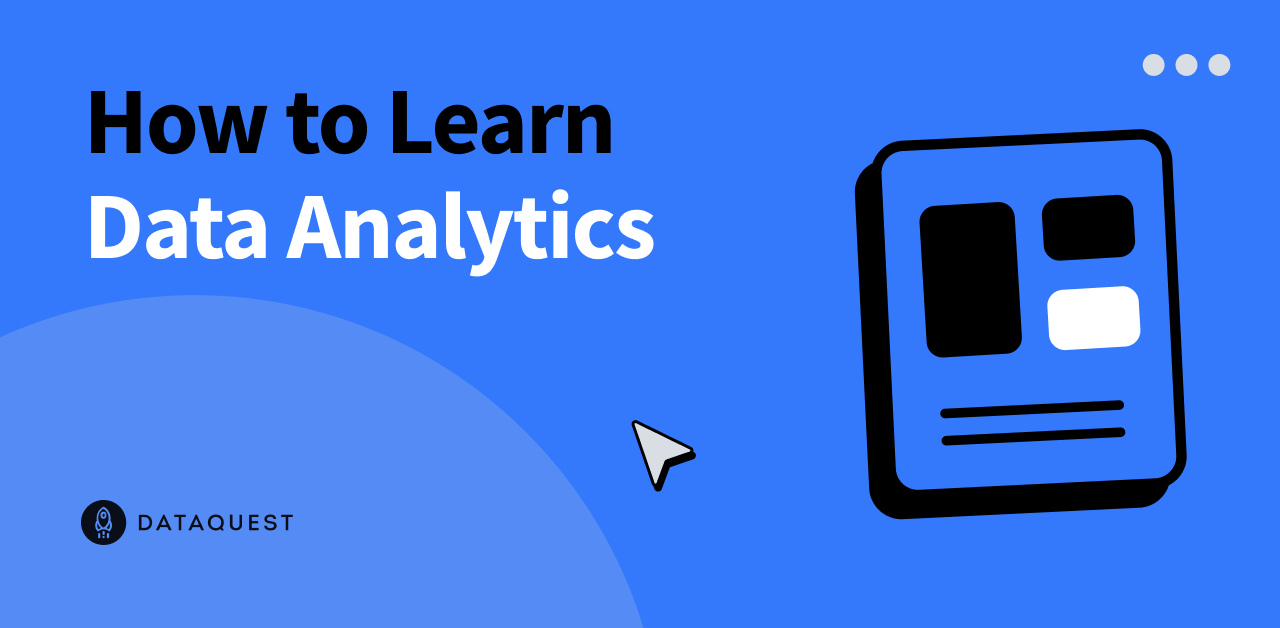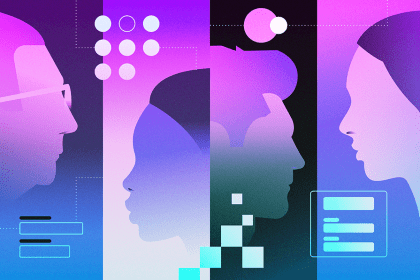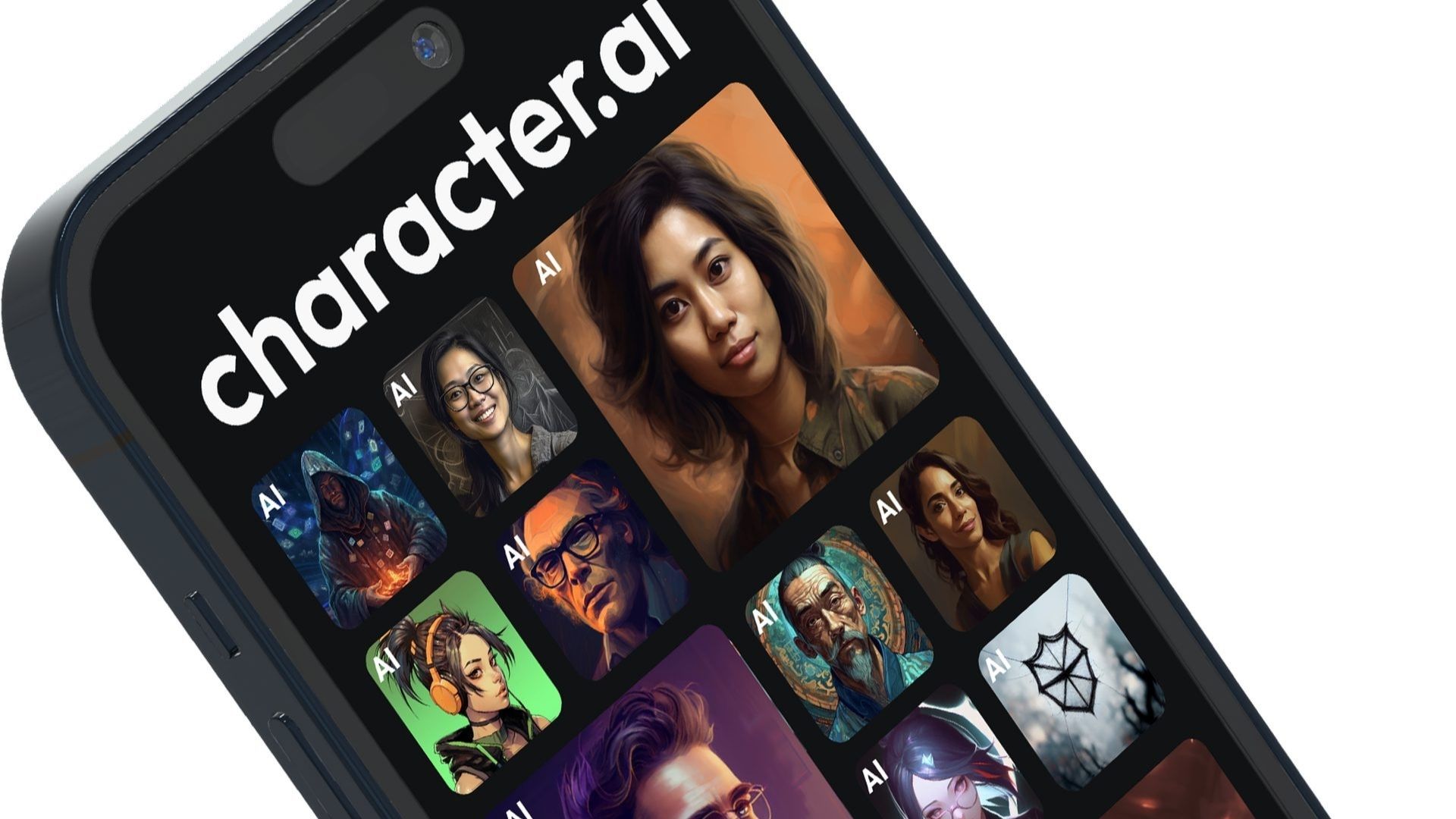Image by Author
In this tutorial, we will explore how to set up and utilize the OpenAI API for various purposes. The tutorial is designed to be beginner-friendly, even for those with limited knowledge of Python programming. We will discover how anyone can generate responses and access high-quality language models.
The OpenAI API provides developers with easy access to a wide range of AI models developed by OpenAI. It offers a user-friendly interface that allows developers to incorporate intelligent features powered by state-of-the-art OpenAI models into their applications. The API can be used for text generation, multi-turn chat, embeddings, transcription, translation, text-to-speech, image understanding, and image generation. Additionally, the API is compatible with curl, Python, and Node.js.
To get started with the OpenAI API, you need to create an account on openai.com. Previously, every user was given free credit, but now new users are required to purchase credit. To purchase credit, go to “Settings,” then “Billing,” and finally, “Add Payment Details.” Enter your debit or credit card information, and make sure to disable auto-recharge. Once you have loaded 10 USD, you can use it for a year.
To create the API key, navigate to “API keys” and select “Create new secret key.” Give it a name and click on “Create secret key.” Copy the API and create an environment variable on your local machine.
If you’re using Deepnote as your IDE, creating environment variables is easy. Simply go to “Integration,” select “create environment variable,” provide a name and value for the key, and create the integration.
Next, we will install the OpenAI Python package using pip. Run the command “%pip install –upgrade openai” to install the package.
Now, let’s create a client that can access various types of models globally. If you have set your environment variable with the name “OPENAI_API_KEY,” you don’t need to provide the OpenAI client with an API key. Otherwise, provide the API key as shown in the code snippet.
We will use a legacy function to generate a response. The completion function requires the model name, prompt, and other arguments to generate the reply. Print the generated response.
We can also stream our response by providing an extra argument “stream.” This approach helps reduce perceived latency by returning the output of the language model token by token rather than all at once. Iterate through the stream to print the generated text.
Before generating a response using the chat completion API, let’s explore the available models. Print the list of all available models.
To generate a response using the chat completion API, provide the model name and a list of dictionaries for system prompts and user messages. Make sure to follow the same message pattern. Print the generated response.
To have a multi-turn conversation with our AI model, we need to add the assistant’s response to the previous conversation and include the new prompt in the same message format. Provide a list of dictionaries to the chat completion function. Print the generated response.
To convert text into embeddings, use the embeddings API by providing the input text and model name. Print the generated embeddings.
To transcribe audio, provide the audio file to the audio transcript API. Print the generated transcript.
To translate the transcribed text into another language, provide the language code as an argument to the audio transcript API. Print the translated text.
To convert text into natural-sounding audio, use the speech API by providing the model name and voice actor name.
Source link