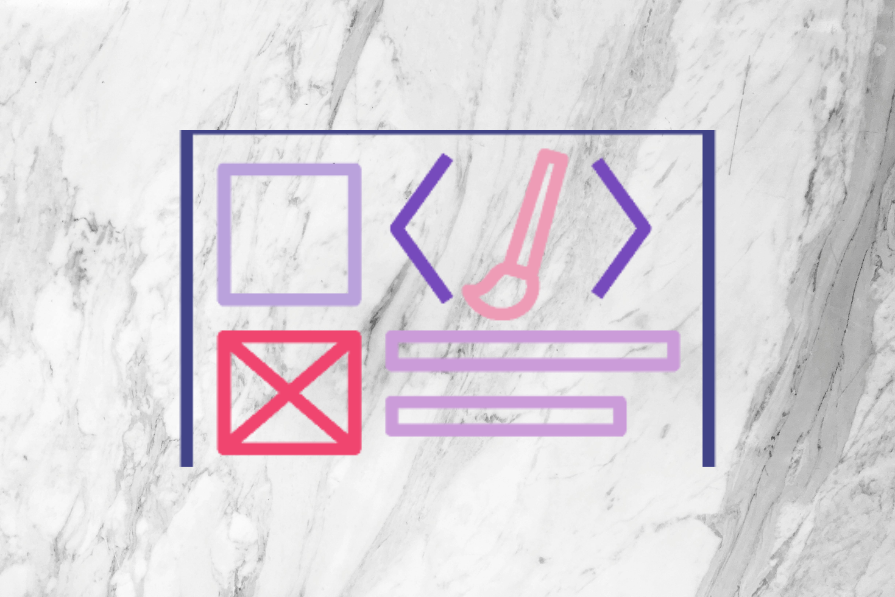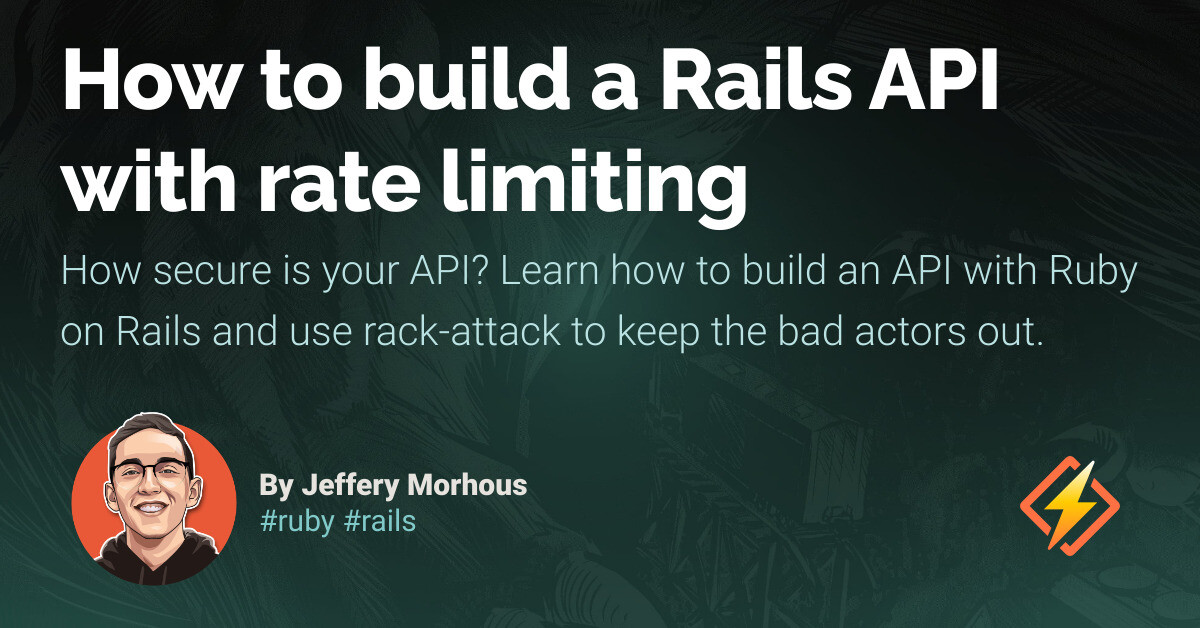Figma is a powerful design tool, packed with a wide range of features, from simple to complex. It is the most popular collaborative design tool in the market, making it a valuable skill for designers to learn and master. While many designers have already acquired basic skills in Figma, to truly excel as a proficient UX designer, it is beneficial to know and demonstrate shortcuts that can enhance your workflow and make you a more efficient designer. Here are ten tips and tricks to help you achieve that.
1. Override auto layout: Auto layout is a convenient feature in Figma to maintain clean and consistent designs. However, there may be instances when you want to add an element that doesn’t align with the auto layout container. To bypass the auto layout rules, hold down the SPACEBAR while dragging the object into the frame.
2. Override constraints: When resizing a parent container, you may encounter constraints that restrict the resizing of child objects. By holding down CTRL (Windows) or CMD (Mac) while resizing the container, you can ignore the constraints and prevent any distortion.
3. Set an absolute position: To create an element that ignores the constraints of surrounding objects, you can set an “absolute position” using the design panel. This allows you to manually position the layer within an auto layout container, regardless of the existing layout rules.
4. Quickly crop with shortcuts: Holding down CTRL (Windows) or CMD (Mac) while dragging the resize handles of an image allows you to crop the image instead of scaling it, saving you time on simple cropping tasks.
5. Select child layers in bulk using the drill-down shortcut: As your projects become more complex, selecting multiple instances of layers nested within other layers can be time-consuming. To select all child layers within multiple frames, select the frames and press ENTER. Press SHIFT + ENTER to go up a level in the hierarchy.
6. Update layer names in bulk: Renaming layers individually can be tedious. To rename multiple layers at once, select the layers and press CTRL+R (Windows) or CMD+R (Mac). A modal will appear, allowing you to choose a new name and add variables for sequential numbering.
7. Customize nudge amounts: Holding SHIFT while using the arrow keys UP and DOWN allows you to nudge the size or dimension of a shape by 10 instead of 1. You can customize the nudge amounts in the Figma preferences menu.
8. Eliminate bloat with Boolean properties: Boolean properties in Figma allow you to create components with variants that show or hide certain layers. Instead of creating multiple versions of a component, you can use Boolean properties to toggle the visibility of specific layers.
9. Use wrappers for spatial organization: Wrappers in Figma help organize layers spatially. By grouping layers within a wrapper, you can easily move, resize, and manipulate multiple layers as a single entity, simplifying your design process.
10. Utilize plugins: Figma offers a wide range of plugins that can enhance your design workflow. From color palettes to icon libraries, plugins can save you time and improve your productivity.
By implementing these tips and tricks, you can become a more proficient Figma user, improving your efficiency and creating designs with ease.
Source link